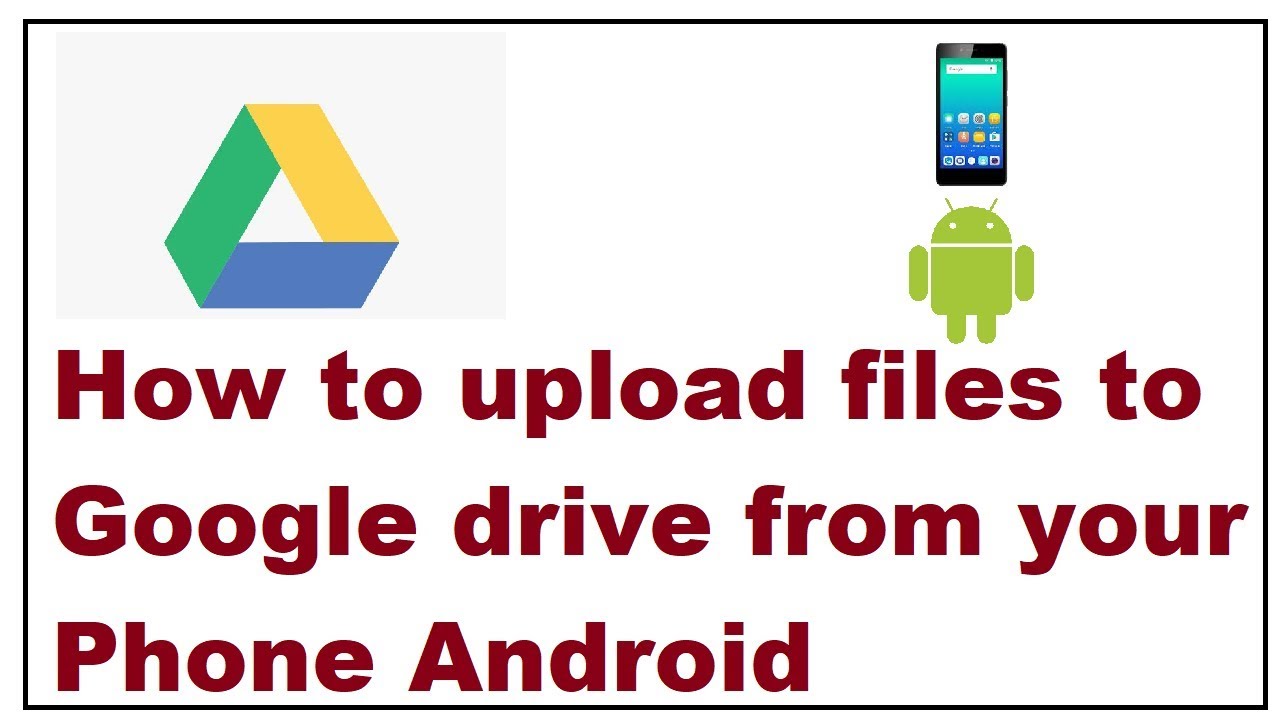How to find the location of the iPhone backup on the computer or how to restore the iPhone backup from the computer and change its location are some of the questions that many users ask and search for through the Google search engine, Backing up files from photos, videos, and contacts on the iPhone is very important to protect files from being lost when the smartphone is damaged or destroyed.
Due to its importance and need, some users of the iPhone running iOS complain about the inability to extract photos from the iPhone backup due to the lack of knowledge of their location on Mac computers and PC, And through a technical site, today we will learn about the best ways to find the location of the iPhone backup on the computer running Windows 10 or Windows 7 so that you can view the backup and restore your files if you wish.
How to make an iPhone backup
Before learning how to find the location of the iPhone backup on the computer, it is very important to know how to backup the iPhone without any problems and in official ways, The method is as follows:
- Take a backup on your iPhone using the iCloud cloud service.
- Backup iPhone with iTunes.
Also Read: How to Record Calls on iPhones
Backup iPhone with iCloud
The first method that you can do manually or automatically is through the iCloud cloud service, where contacts, calendar, notes, photos, videos are kept, And other things in the cloud and easy to access by logging into your account in iCloud via the browser on the computer, The method of copying is as follows:
- Unlock the iPhone and connect to the Wi-Fi network well, It is better that the Internet connection is fast in order to avoid any emergency problems that may occur during the copying process.
- Click on Settings on the iPhone.
- Click on the iCloud option. After typing the username and login credentials for the account, it will act as a security repository for your iPhone.
- Click on the iCloud Backup option.
- Click Back Up Now.
- Wait for the iPhone backup process to finish.
You will be able to access this copy anywhere and anytime via the phone on the iPhone or through the Apple programs, Or it is possible to find the location of the iPhone backup on the computer via Windows.
Read also: How to format the iPhone when it is locked
Backup iPhone with iTunes
Another way to backup iPhone files before learning how to find the location of the iPhone backup on the computer, It is by using the well-known iTunes program in English, The method is as follows:
- Make sure to connect the iPhone mobile device with the Windows computer via USB or any other type of connection.
- Click on iTunes to open it.
- Click on the phone icon after opening the program on the computer and you will find it on the right from the side menu in iTunes.
- From the same sidebar, click on Summary.
- Select the device by clicking (This PC) at the bottom of the Automatically Back up.
- Select the type of encryption and choose the password to protect the backup.
- Finally, click Done to complete the process successfully.

How to find iPhone backup location on computer
What happens if I delete the backup? Now that we know how to make a backup on the iPhone, we come to the important thing, which is how to find the location of the iPhone backup on the computer, according to the Apple technical support site online, so that you can open the iPhone backup on the computer, The method is as follows:
- The first way to find the location of your iPhone backup on your computer is to search for it within the folders in Windows.
- Via the search bar in Windows you can find iPhone backups, The method differs from one Windows to another
- Windows 10 (Windows 10) Click on the search bar at the bottom directly without having to go to the Start menu, It is not much different on Windows 11, Microsoft’s latest operating system.
- Windows 8 Click on the lens icon and you will find it on the right or left side, depending on the language.
- Windows 7 (Windows 7) It is one of the old systems, the way is by clicking on the Start icon, which is in the form of a circle.
- Or you can simultaneously click on the two buttons (Windows icon + letter R) a box will appear in which copy the following letters and symbols.
- inside the search bar, Copy and paste the phrase ( %appdata% ) and if it does not work try this phrase ( %USERPROFILE% ) and then click on Enter.
- You will be immediately transferred to a number of files including the backup, click on the following folders: Apple Computer – MobileSync – Backup Computer – Mobile Sync, And finally, access to the backup, where the backup is stored and saved in Finder and iTunes in a folder called (Backup).
- There is a way by connecting the iTunes program to the computer and then accessing the files and backups to be found.

Also Read: Best iPhone Security & Antivirus
Change the location of the iPhone backup on the computer
We are still with how to find the location of the iPhone backup, If you find the location of the iPhone backup on the computer, you may think about changing the location of it and storing it by placing it in a distinct file that is easy to access when needed, in case you change the smartphone, But this may cause you a lot of problems, according to the Apple technical support site online.
Where it is advised not to change the backup location on the iPhone via the computer or on the device in the Mac, This is because this procedure may cause the backup and files to be corrupted, It is important to return the copy to its place without any change, otherwise the file will not work properly and you will not be able to recover and restore your files permanently through iTunes or through the iCloud service.
Finally, In today’s article, we learned how to find the location of the iPhone backup on the computer, It is the same way you can search for the backup folder on Mac or on iPhone, iPad systems and devices, iPod touch iPhone, iPad, iPod touch and more.
Also Read: How to Record Calls on iPhones