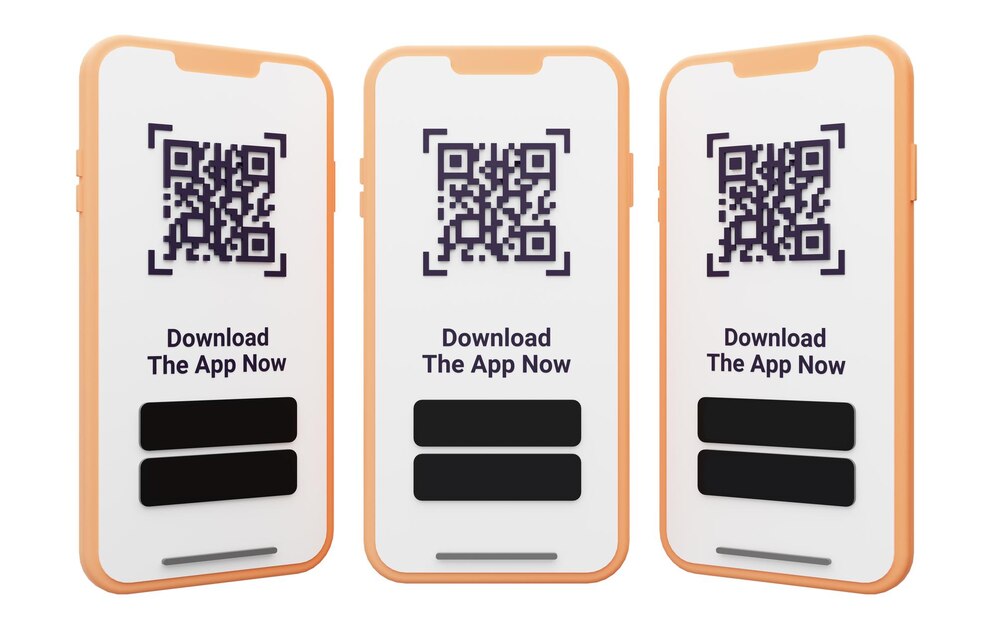Some people fall into a big problem of forgetting the password of their devices, which makes them look for the best way to unlock their laptop or computer if they forgot the password for Windows 10.
How to enter the computer when you forget the password? How to unlock the laptop if you forgot the Windows 10 password? All these questions and more creep into the person’s mind and he begins to search for ways to help him overcome this problem.
You do not need to worry, as we present to you in the lines below the program to unlock the computer password Windows 7 and Windows 10 and remove the lock when you forget the password, And that is through the Windows 10 PassFab 4WinKey password recovery program .
Best way to remove Windows 10 password
PassFab 4WinKey is one of the magical solutions that get rid of the problems of forgetting passwords for computers running different operating systems. Regardless of what the system is or its version.
In this article, we have dedicated Windows 10 to its great popularity and use by the vast majority of Windows users, Since its huge number of installations among many of its users has made FAQs associated with Windows 10, One of which we will discuss in this article. Which is how to unlock Windows 10 computer or laptop lock on Windows 10 when you forgot or lost the password.
All you have to do is follow some of the following steps and enjoy all the features that the program brings, Where it is used is as follows:
First method
The first method is to download PassFab 4WinKey, and then install it on the device and run it, It then shows its main interface.
The next step is to select the disk to be used. From them, you can choose USB, for example, and press the word Next.
You should note that the disk that will be selected will be completely erased, so make sure that it is empty and then press Next.
The program will then start burning the disk that is capable of removing the password. This process only needs to wait for a few seconds.
After waiting, the USB will be copied successfully, then use the drive to unlock the person’s computer and use the steps in pictures to complete the process successfully.
The second method
There is a second way that enables people to use the program to get the advantages that it brings, which is to boot the Windows system using any of the three different disks, CD / DVD / USB.
Insert any of the three disks in order to prepare them for the operation, with the need to restart the computer and press “F12” or “ESC” from the keyboard to enter the menu.
When entering the boot menu, use the arrows to select the inserted disk, then press F10 to save, and then exit the process.
There is a note to keep in mind that if a person’s computer is running on a UEFI system, then select [USB / CD / DVD name]” to boot.
After reaching the last step, the person will be able to remove the Windows 10 password successfully.
Third method
The third way is to choose the Windows system and then press Remove or delete the password in order to reset it again.
Please note that removing the password must be done before selecting the account to be used and then clicking on the next word in order to continue.
Select the user account or Microsoft account and then enter the new password in the text box and also press the word Next to continue the successful completion of the process.
Select the account to be deleted and click on the word Next, and once the account is removed, click on Restart to continue.
Choose to create a new account and click on the Create Now button with the entry of the new user name and after completion, restart again.
Features of PassFab 4WinKey
PassFab 4WinKey has a lot of features which come as follows:-
- The program supports all types of different Windows user accounts.
- It helps people to reset the passwords of the current admin account on the device.
- It enables people to reset the password for a Microsoft account without the need for the device to be connected to the Internet.
- Creates a new administrator account to control the device during shutdown without having to turn it on.
- It preserves the data and makes the person keep it without deleting it with reinstalling Windows again.
- PassFab 4WinKey can be obtained which allows people to try it for free to decide whether to get it or not.
- Save 30% off by using PF007B before purchase.
- The program supports a large number of different languages, most notably the English language in which it is downloaded for the first time with its availability in Arabic for people in the Arab countries, the Middle East and North African countries.
- Finally, we come to the end of the topic of the best way to unlock your laptop or computer if you forgot your Windows 10 password, where we highlighted the PassFab 4WinKey program and the features that it comes with, as well as how to use it to solve all the different problems.
Here we have finished showing the best way to unlock your laptop or computer if you forgot your Windows 10 password using PassFab 4WinKey , one of the best programs that eliminate such obstacles.