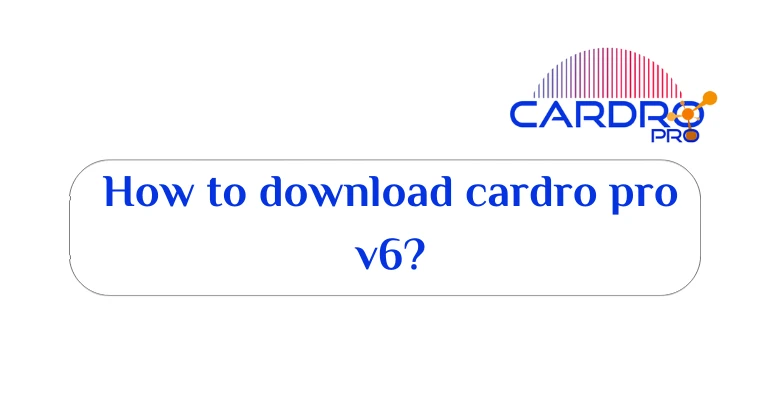How to take a picture of the computer screen from the keyboard without programs is among the important things that are searched, This is in order to help take screenshots and save them on the device and then upload them to networks and websites for use in an explanation of technical explanations.
Screen capture for computer
Android and iPhone iOS smartphones have several ways to take a screenshot or take a screenshot, But the problem is in the computer running Windows 10, Windows 7 and other versions, including Windows 11, Some people find it difficult to photograph the computer screen from the keyboard.
But in fact, it is very easy and does not require much time. There are a number of manual methods that help in taking pictures of the computer screen without software, Others require the use of programs downloaded from the Internet, such as Snagit, In today’s explanation, we will learn about the best ways to take a screenshot on a computer in Windows.

- Screen capture Windows 10 without software
Read also: The best Arabic and easy screen recording software for PC
How to take a picture of a computer screen from the keyboard
The keyboard on a laptop or desktop computer has a lot of functions. It is the hand that we do all the work to be done, including taking pictures of the screen on the computer. In the next few lines, we will learn about the best ways to photograph the computer screen from the keyboard.
Computer screen capture without software
Here are the most prominent methods used to be able to take a screenshot of the page or the computer screen, as follows:
Print Screen key
The first method, which is used by many to take a picture and attach it, depends on the Print Screen button, or known for short, the PrtSc key, which is located next to the Delete key.
All you have to do is press the button and you can find it on the top bar on the keyboard. And then open the Paint program, which is available on all versions of Windows, from Windows XP to Windows 10 and 11, And then paste the image directly into the program by pressing Ctrl+V with the letter V in English.
You can modify the image using Paint or any other program among the applications and programs available to you, By cutting, pasting or writing what you want to write on the pasted image, Before using it and uploading it to a website or Facebook page, or sending it via instant chat applications such as WhatsApp.
Also Read: Best Facebook Video Downloader for PC
Windows key + PrtScn
We are still with how to take a picture of the computer screen from the keyboard, And this time, we will not need a program or any application to modify the image, You don’t need a painter, The method depends on instant storage inside the computer and saving it directly to the hard disk. This is in the “Photos” section. The method is as follows:
- Stop at the image or screen you want to take a picture or screenshot.
- Press Windows key + PrtScn together on your keyboard.
- Immediately the image will be completely saved in the (Photos) section.
- Open My Computer and go to this section.
- You will find a new file under the name (screenshots) click on it as shown in the attached image.
- You will find all the photo that you have taken and take a screenshot of it, You can upload or modify it through any program if you wish.
The method is easy and simple and does not require much effort and time, Instead of using software you can take a screenshot just by pressing Windows Key + PrtScn with a single button click.

- How to take a picture of a computer screen from the keyboard
Alt + PrtScn
Other options are among the options that allow you to take pictures of the computer screen from the keyboard without programs, This is done by pressing the Alt + PrtScn keys on the keyboard, All you have to do is the following:
- Stop the image you want to take a snapshot of on the computer.
- Simultaneously press the Alt + PrtScn keys.
- The image or screenshot will be saved to the clipboard.
- You can go there and start modifying it if needed.
It is also possible to use the Fn key located in the bottom bar on the keyboard, instead of the Windows key.
Read also: How to improve the quality of your photos while maintaining their accuracy
Record computer screen without software using Google Chrome
The three previously mentioned methods are done through the keyboard, and they are considered among the easiest and best ways to photograph the computer screen from the keyboard, but they are not the only ones, Where you can use the web browser (Google Chrome) to do this task.
Using the Lightshot screenshot tool available in the online Chrome Web Store, You will be able to take a screenshot easily, You must:
- Open Chrome browser on your computer.
- Head to the LightShot tool link on the Chrome Web Store, click here .
- Click on the option (Add to Chrome).
- Click (Install Add-on) in the pop-up window that appears. As in the picture.
- Wait for a while until the tool is finished installing on your browser in Google Chrome.
- The Lightshot tool will be added to the browser toolbar and is in the form of a feather.
- Click on the tool and select the area in which you want to capture the computer screen by dragging with the mouse button.
- Click Ctrl+S to save the image. Then select the location to save to the hard disk.

- Lightshot tool on Google Chrome to take a screenshot
Light screen recording software for computer
Snagit
It is important when we talk about how to take screenshots of the computer screen from the keyboard to mention an important program, which is the Snagit program, which enables you to take screenshots on the browser, share them and upload them to the site.
It is a program that combines taking screenshots on your browser, In addition to recording high-resolution and high-quality videos, It has professional photo editing and editing tools. It is the program that is used for technical explanations in audio and video. It is the best HD screen recording software for PC.
Finally, In this article, we learned how to take a picture of the computer screen from the keyboard by referring to three manual methods available on the keyboard, We also learned about Snagit, which is among the best computer programs 2022 for taking screenshots.
Also Read: Best Facebook Video Downloader for PC