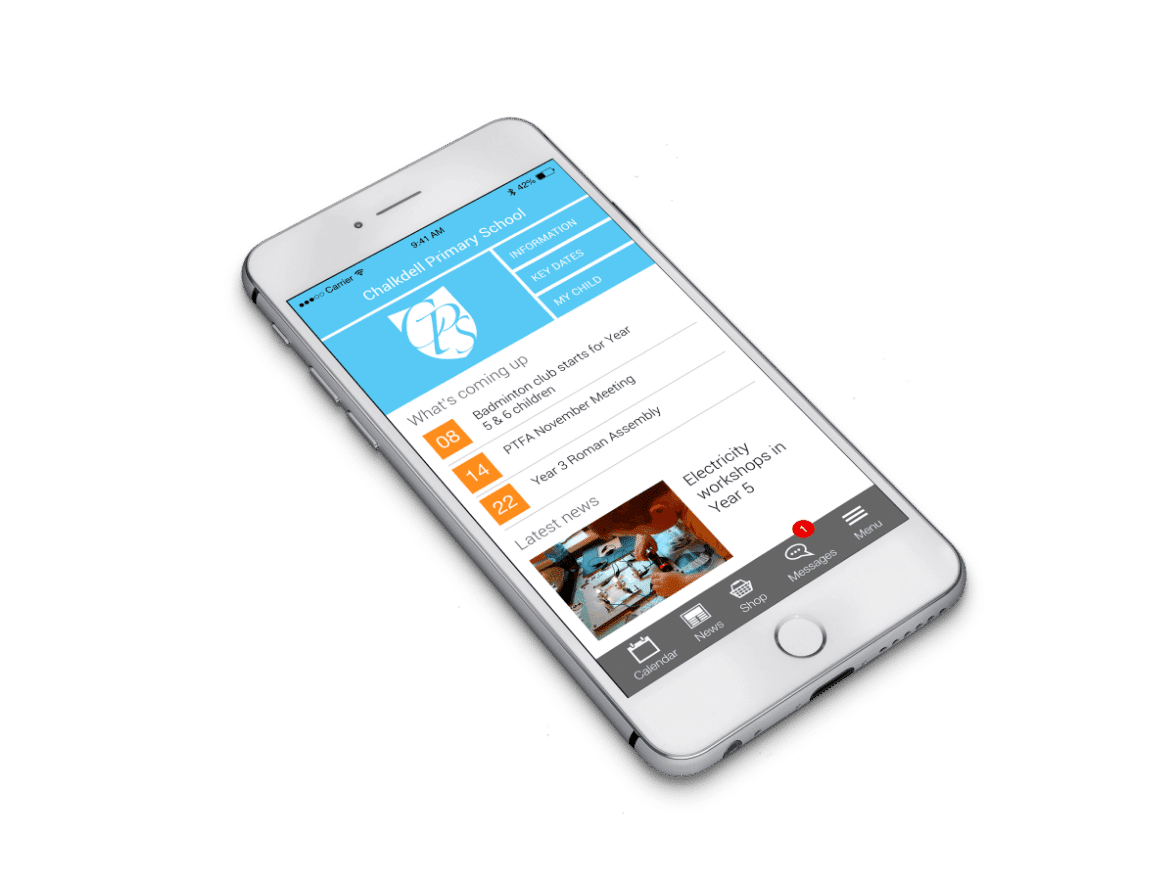The inability to download a lot of electronic applications from Google play store on Android phones is one of the most common problems that meet many users of Android devices, So, through this article, we will identify with you the solution to the problem of not downloading applications from the Google Play Store in Android.
Google play apps download problems
While downloading some electronic applications through the Google Play Store, which is the online market for all Android devices, some problems can occur, which are represented in the following points:
- User exits the store without notice.
- The store has stopped working, cannot open, complete the download steps, and cannot exit.
- Not completing loads of apps.
- Application download suspended or not found on the phone after downloading.
Also Read: How to Download Play Store on PC
How to solve the problems of not downloading applications from the Google Play Store in Android
Downloading apps from the Google Play Store has become very annoying for many Android users, But through a number of ways, you can overcome these problems, namely:
Make sure you are connected to the internet and phone space
The problem of connecting to the Internet is one of the main reasons that hinder downloading applications from Google Play, so you must first make sure that the Internet is effective and connected well, You should also ensure that there is enough space on the device to allow the application to be downloaded.
Re-download and install the Google Play Store
Delete the Google Play Store from the phone and re-download and install it again, through the following steps:
- Go to Settings.
- Open the Apps & notifications section.
- Select the Apps icon / All Apps.
- Select Google Play Store.
- Select the uninstall box.
- Start downloading it again in the Apk file format.
Read also: How to solve the problem of sound disappearing in the laptop – Windows 10
Reset phone system
Factory resetting the device or opening your Google account on a new device causes the Google Play Store to be disabled and suspend downloading all electronic applications, so you can solve this problem by completing Sync mood and trying again. Or disable sync for at least a minute and turn it back on again.
Explanation of the download error codes and codes in Google Play
There are many reasons for problems with downloading applications in Google Play, Among the most common causes of errors that occur when the icon for the application appears and can be resolved by several steps, namely:
- Error 101: This error appears due to the presence of outdated applications on your device, so uninstall and download them again.
- Error 194: It is a cache and temporary deletion error.
- Error 403: This error is the result of using more than one Google account with which you download applications, Only use one account.
- Error 911: This error is due to Wifi not connecting, storage full, or network disconnection.
- Error 927: This error is the result of updating the Google Play Store, so you must wait for the download to complete.
- Error 944: It is an error specific to Google servers and problems connecting to them, You must wait until the problem is fixed.
- Error 921 / 923: This error is because there is not enough space so make enough space available.
- Error 498/492: It is for Dalvik Storage Cache, some apps must be wiped from the device to free up space.
Stop apps and clear storage and data
When an error occurs in downloading applications from Google Play or forcefully deleting applications and application data, two methods must be followed to solve this problem:
- Force stop the app from running via the Force stop app icon.
- Clear cache and data with Clear cache and data icon.
And here we conclude with you this article, in which we have addressed the solution to the problem of not downloading applications from the Google Play Store in Android, and you can now download any application you want from the store with easy and simple steps.
Also Read: Best Android Apps To Record Voice Calls