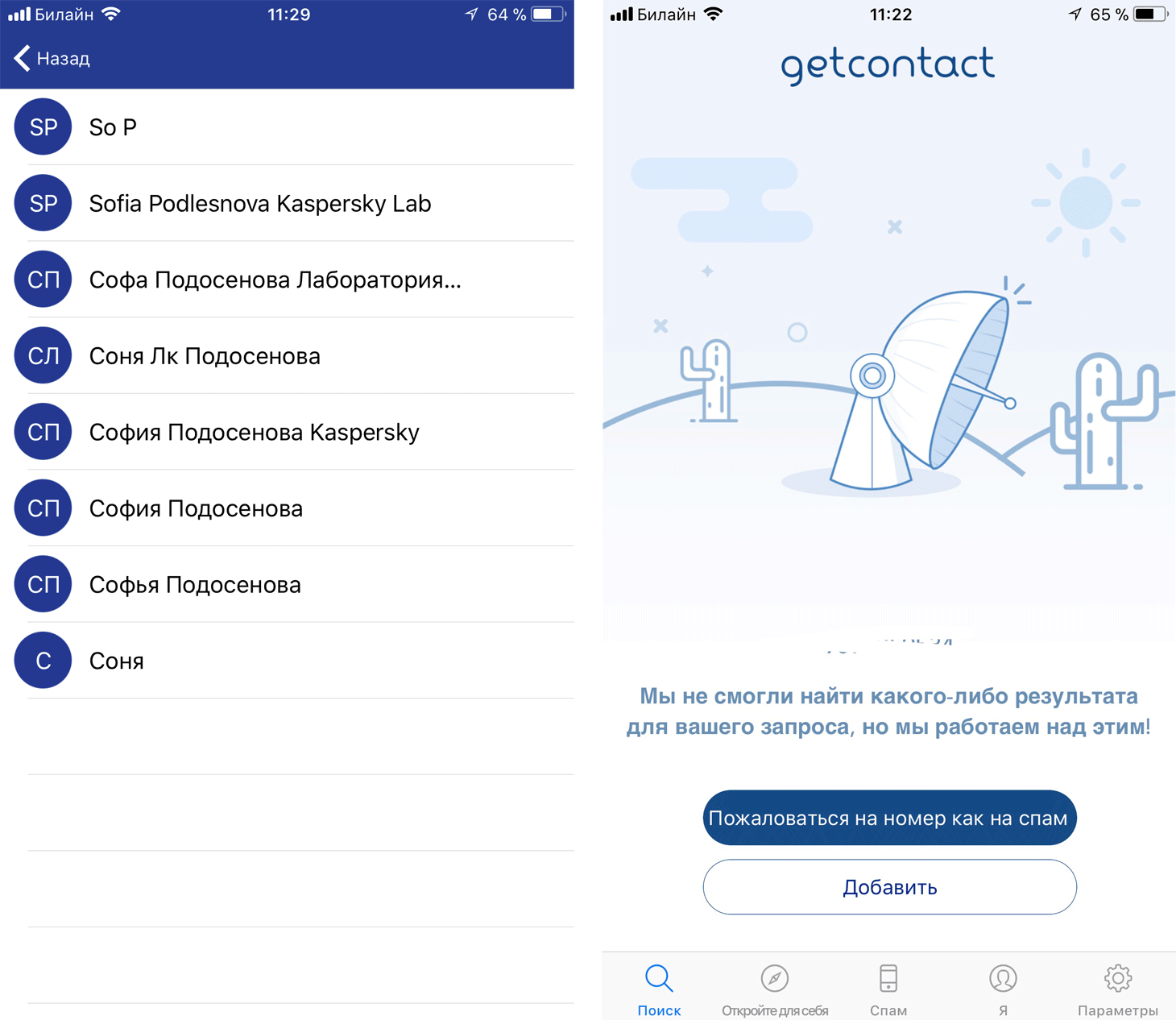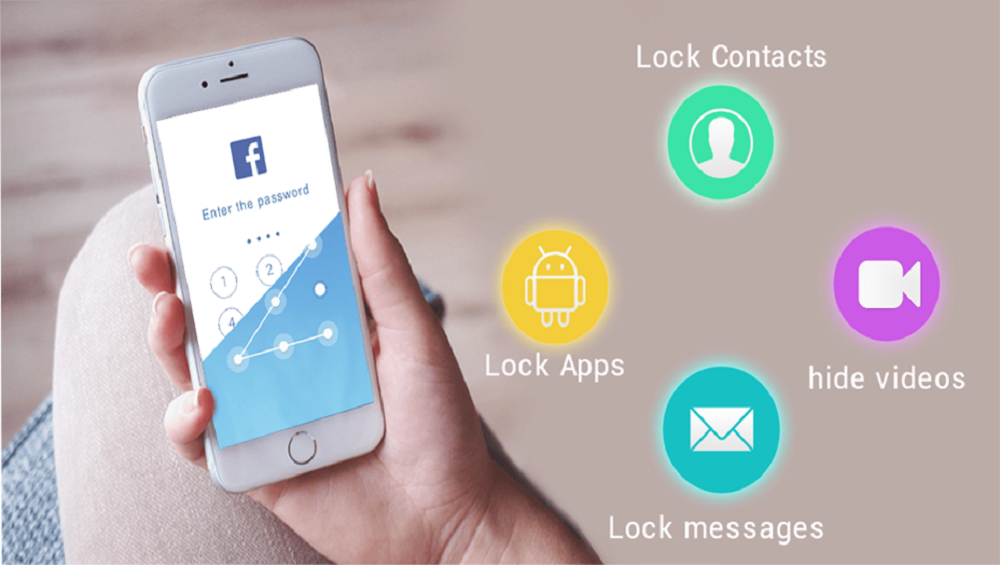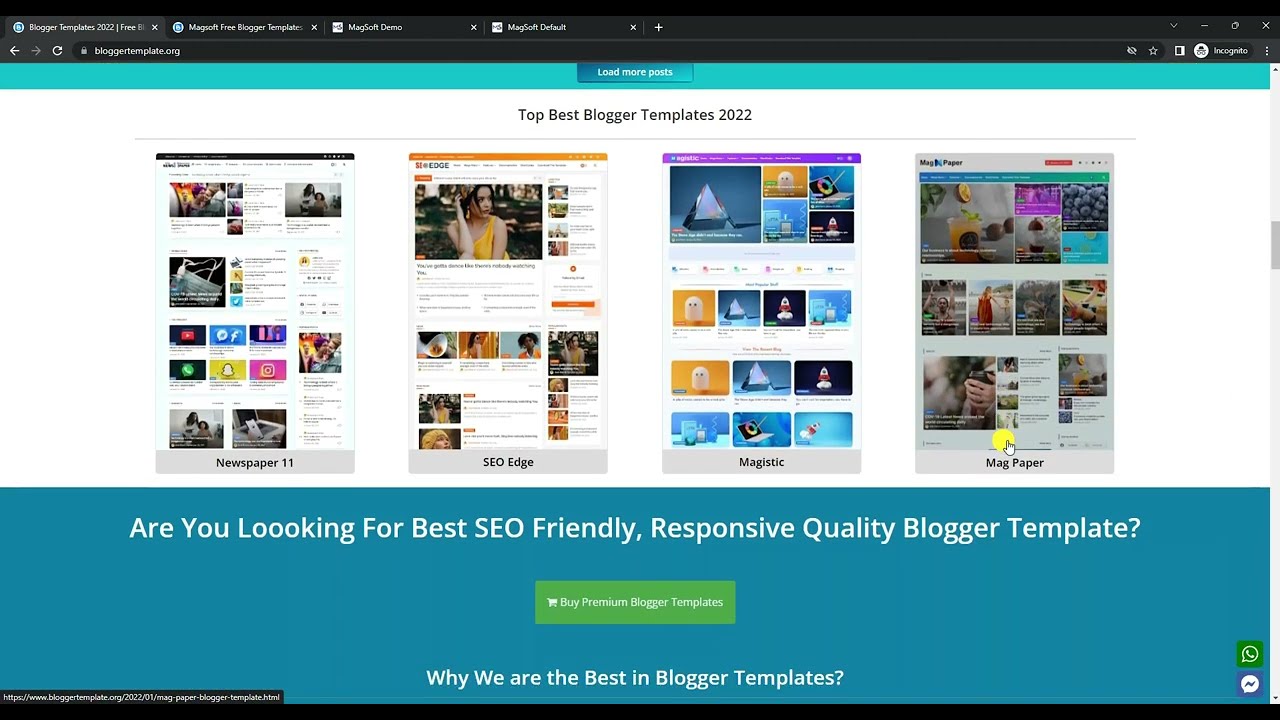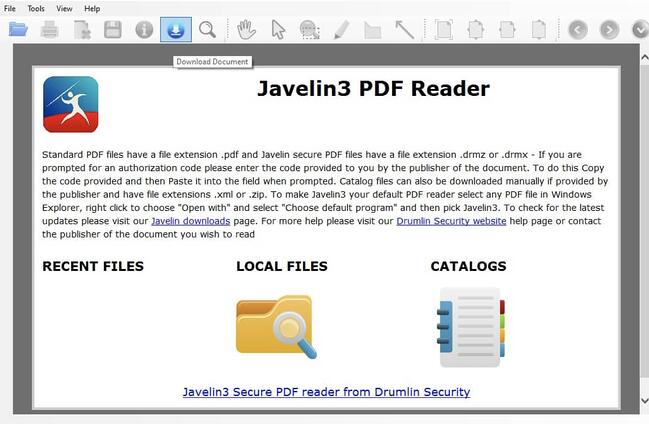Many users of the Facebook Face book application are looking for the best way to permanently delete a Facebook account, Many of the pioneers of social networking sites, especially Facebook, are exposed to many problems that lead them to permanently delete the account and their desire not to restore it again. Through this article, we will introduce you to more than one way to permanently delete Facebook.
delete facebook account
The Facebook Face book application provided the ability to delete your private account from the application in more than one way, as it became easy to disable or delete the account temporarily, in case you want to restore the account again, Also, you can permanently delete your Facebook account and here in case you want to create another alternative page for the old page or not to enter the Facebook platform again for many reasons.
Read also: How to recover a Facebook account through friends
How to temporarily disable a Facebook account
You can temporarily disable your account on the Facebook platform or deactivate it for a specified period by following a set of steps:
Also Read: How to Delete Old Twitter Tweets
- Log in to your Facebook account.
- Click on the “three lines” sign at the top of the main page.
- Click on the “Settings” tab at the bottom of the main menu.
- Open the “Account Ownership and Control” tab through your Facebook information.
- Click on the “Deactivate Account or Delete” icon.
- Select the “Deactivate Facebook Account” box.
- Complete all steps to temporarily disable the account.
- In the event of deactivating the account, any content on your account, including photos, posts, etc., will not be deleted. You can also use the Messenger app normally while the account is disabled.
- Disabling your Facebook account prevents friends from accessing your account, but you will still have them on your friends list.
How to permanently delete a Facebook account

Be careful before deleting your Facebook account permanently. Save a copy of all your information on it from your Oculus posts, photos and videos, The steps to permanently delete the account are:
- Click on the “Three Lines” sign at the top left of the main page.
- Click on the “Settings” tab at the bottom of the main menu.
- Open your information box on Facebook.
- Click on the “Account Ownership and Control” tab.
- Click on the “Deactivate or Delete Account” icon.
- Select the “Delete Account” box.
- Answer the set of questions asked and explain the reason for the deletion, until permanently deleted.
Read also: How to verify a Facebook account with the blue tick 2022
What happens if you delete your Facebook account permanently?
When you confirm to permanently delete your account from the Facebook application, You will notice a number of things:
- You will not be able to open or activate your Facebook account again.
- You will never be able to use the Face book Messenger app again.
- All of your Facebook content, including photos, posts, videos, comments, and likes, will be deleted.
- You will be logged out of any application that you registered with through your Facebook account, But you can redeem these apps by contacting the app developers.
- A group of your messages can remain visible to friends as a copy of incoming messages is saved.
- All pages for which you are solely responsible will be deleted, If you are a member of any page, you will be removed from it.
How to undelete a Facebook account
You can permanently undelete your account from the Facebook application if it has not been more than 30 days since the deletion of the account, The deletion process can take 90 days, and the deletion is canceled through a set of steps, Which:
- Log in to your Facebook account during the deletion request period.
- Go to settings in your account.
- Click on the Undelete Account icon.
And here we conclude with you this article in which we have listed the best way to permanently delete a Facebook account from the Face book application with simple explanations and steps, We also shared with you the results of deleting a Facebook account.
Read also: Create a 100% acceptable identity that Facebook accepts 2020