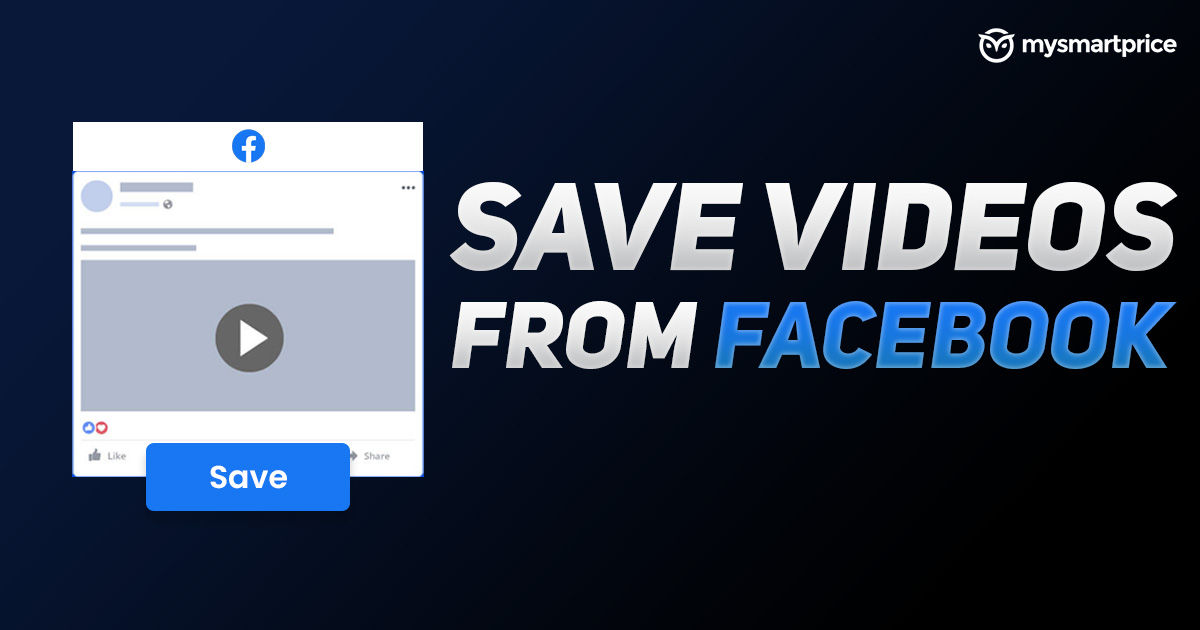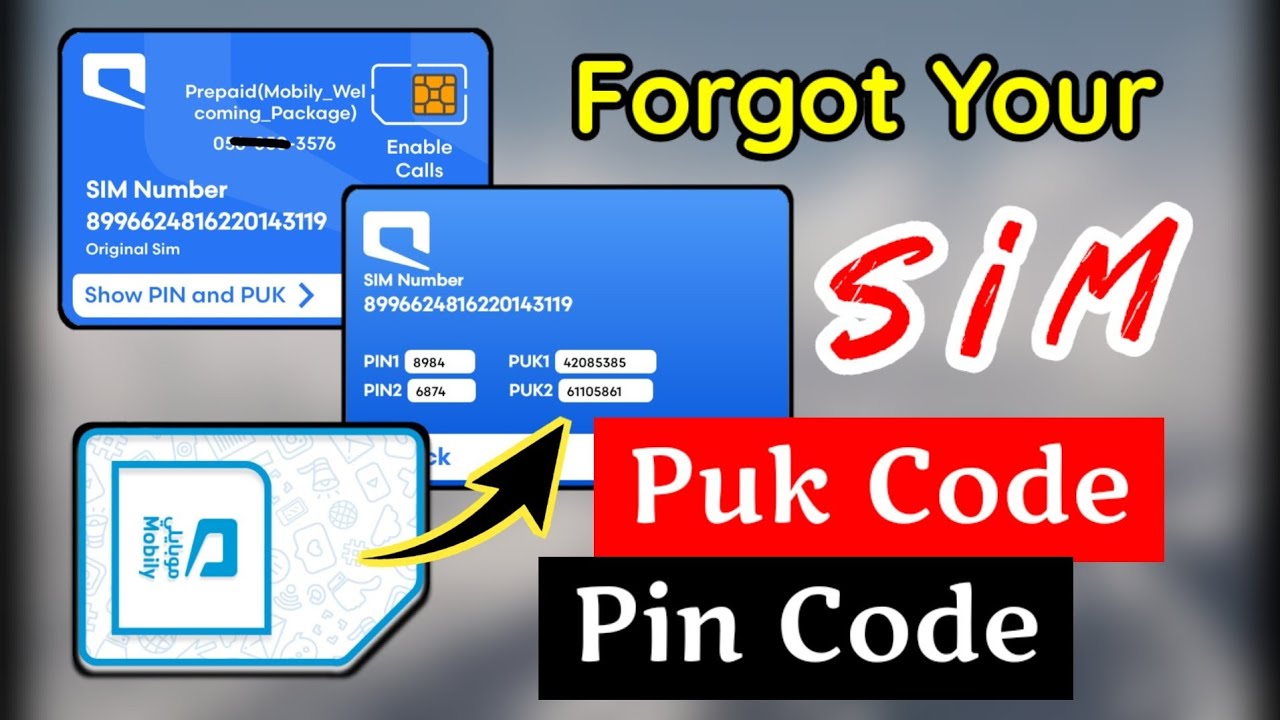Many of us suffer from problems with sound interruption and disabling on computers running Windows 10 after the new update of Windows was released for unknown reasons and they cannot solve the problem in any way, And through this article, we will learn how to solve the problem of sound disappearing in laptops and computers in Windows 10.
Sound disappearing problem in Windows 10
After everyone downloaded the new version of Windows, which is Windows 10, Many users encountered problems with the sound disappearing and crashing suddenly, This problem is a problem accompanying the new update, but Microsoft has announced more than one way through which you can solve this problem, This is what we will learn about in the following lines. You can also download the new update, which is Windows 10, through Windows Update and clicking on the Start / Start tab.
Read also: Learn about the run commands to clean the Windows 10 device
How to solve the problem of disappearing sound in the laptop
In the new Windows 10 version, you can solve the problem of sound disappearing in the laptop and various computers by following some of the necessary instructions, They consist of the following:
Check the speakers
The sound disappearing in the laptop can be caused by a problem with the speakers. You can check it through the following steps:
- Click on the taskbar and select Speakers from it.
- Press the arrow ↑ to open all audio devices connected to the laptop.
- Check the sound and check the operation of all speakers.
Run the audio troubleshooter
The audio troubleshooter can automatically identify and solve sound problems in the laptop through the following points:
- Click on taskbar and choose the audio troubleshooter.
- Click on Find and Solve Audio Problems, and then click Next.
- Choose the device you want to troubleshoot and fix, So the explorer will fix it automatically.
Check audio settings
You can solve the problem of muting the sound by checking the sound settings and making sure that the speaker is not muted by clicking on the speaker icon in the taskbar on the right and adjusting the volume and volume and making sure that the speaker is not closed from the inside.
Ensure Windows Updates
You must make sure that you download all the new updates for your copy of Windows 10 to solve the problem of disappearing and disabling sound, This is done through the following points:
- Click on Start and choose the Settings icon from it.
- Select the Update and Security box from it, and then choose Windows Update.
- Check for any updates and start downloading them.
- Install the new update and restart your computer to resolve the issue.
Also Read: How to Connect a Bluetooth Headset to a Computer Windows 10
How to solve the problem of disabling the sound from the settings
- Go directly to the Start Menu.
- Click on Device Manager and launch it.
- Type the word Sound & Audio Devices in the search box.
- Right click with the mouse on the current definition of the sound, and then click on the Uninstall box.
- After deletion, click on the Scan for hardware changes box.
- All the latest drivers for sound will be downloaded to the laptop.
How to solve the problem of disappearing and disabling the sound
- Open the notification area which is located on the right of the screen at the bottom.
- Right click with the mouse on the speaker icon in the ribbon.
- Choose the playback Devices icon.
- Click on the speaker icon on the Speakers device.
- Click on the Save as defult tab.
- After activation, double-click on the Speakers icon.
- Choose Enhancement and then select Disable all enhancement.
- Click on the word Apple and then click on the word OK.
- Turn off the device and open it again to activate.
Tips for solving problems with sound disabling in Windows 10
Other instructions and methods can be relied on to solve the sound masking problems in the new version of Windows 10, which are:
- Check cables, jacks, audio and speakers, as well as headphone connections.
- Repair all audio drivers.
- Turn off all programs that improve the sound.
- Set the audio device and use it as the default device.
- Restart all audio services again.
- Experimenting with new audio formats available.
- Restart the installed audio update applications.
- Check the high definition audio codec to be supported in the laptop.
- Adjust the privacy settings for the microphone, if present.
And with this, we have come to the end of our article, in which we presented you with a way to solve the problem of the disappearance of sound in laptops and computers in the Windows 10 version. You can now follow the steps to solve the problem and listen to the sound clearly enough.
Read also: Solve the problem of images not appearing in Windows 10