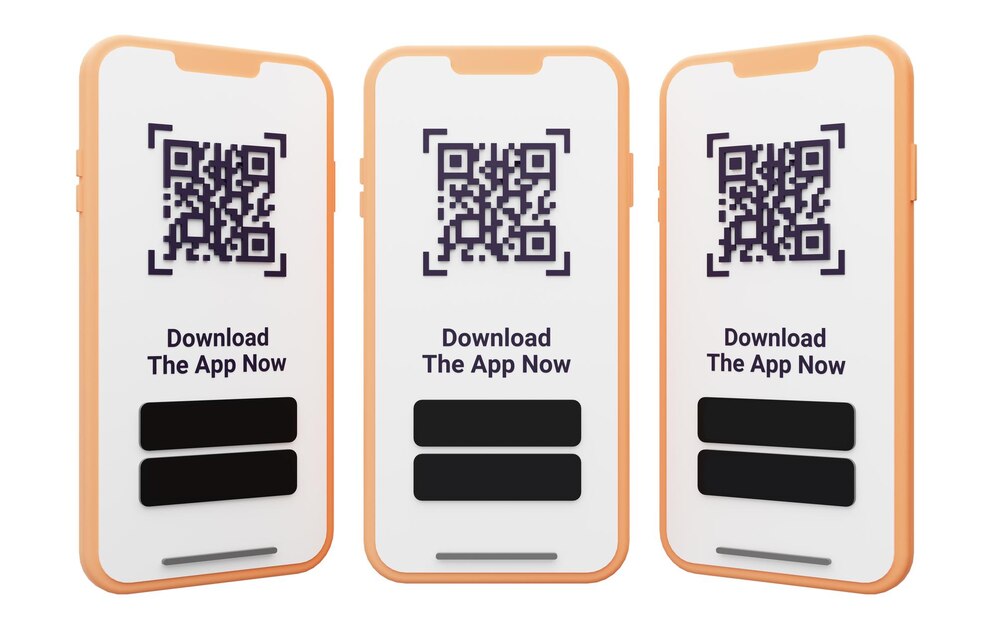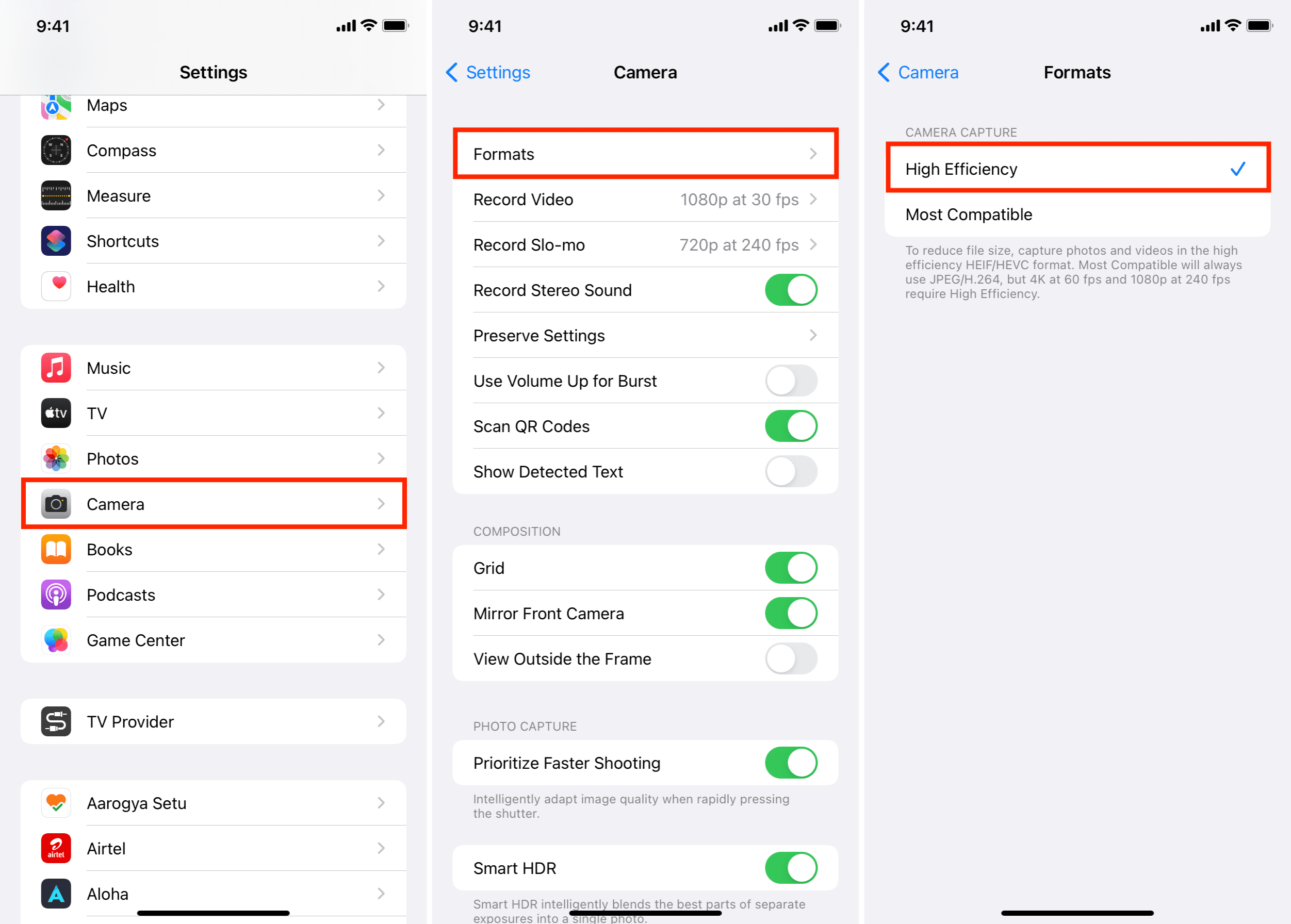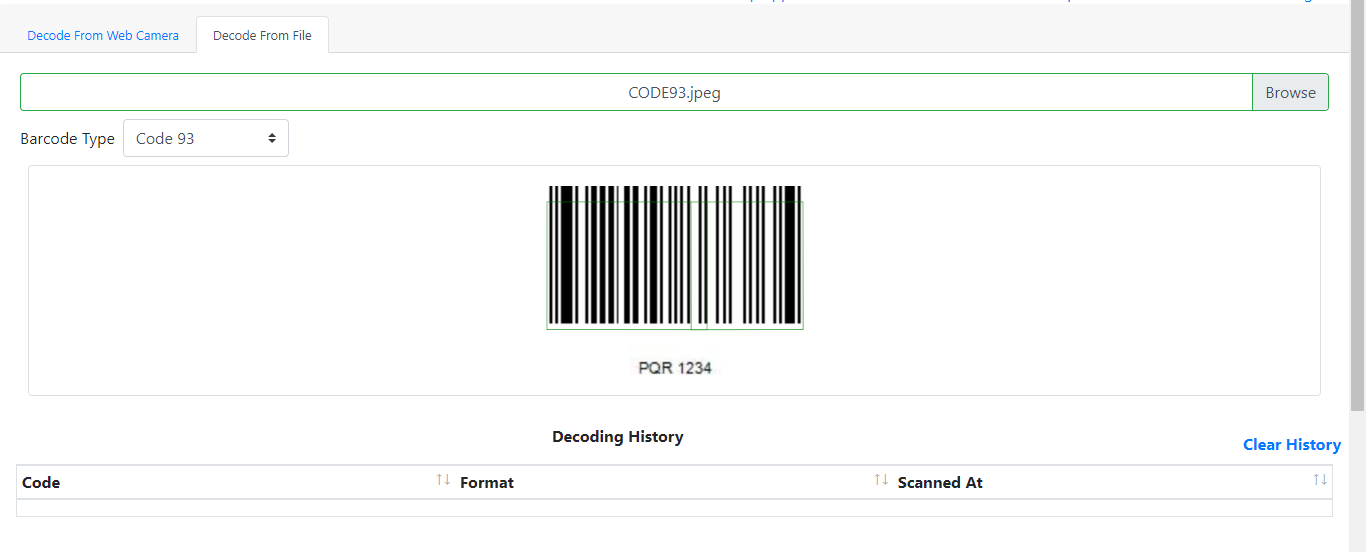If you suffer from slow computer, This could be due to viruses and hidden files. So your device needs cleaning, One of the best ways to do this is with run commands, So, in this article, we will review together how to use it to clean a computer with Windows 10, as it is the most common system used in computers.
What are run commands?
It is a tool that helps in accessing many hidden files, including: which takes a lot of time to search for, However, this tool enables you to access it in a quick time, You can then delete the extra files that you don’t want, In order to be able to speed up your computer.
One of the advantages of run commands is also its ability to delete all viruses on the computer, It helps the processor and RAM, giving the computer a great speed. It provides free space in the hard disk, It also increases the life of your computer’s operating system.
The run commands can delete hundreds of dummy files that are useless and only cause the operating system to crash. Run commands can do this task alone without having to download programs that take up space on your computer, And the use of run commands is easy and requires no experience on the part of the users.
You can open the run tool in two ways:
First method: Open the start menu, Then type run in the search box. Once it appears, click on it.
Second method: Click on the “Windows sign + R” on your computer keyboard, to open the tool.
Read also: Ways to speed up your computer
Clean your computer from viruses using run . commands
You can remove viruses from your computer through run commands without resorting to security programs, which helps protect and speed up your device, This is done by following these steps:
– turn on the computer, Click on the start menu and type run in the search field. When it appears, click on it.
– Type CMD in the search box, Then click Enter to go to the command window.
– type attrib, and click Enter.
– It will show you some files, that contain viruses, as autorun.inf.
– delete these files, By typing these commands. attrib -r -a -s -h, Then click on Enter.
– type dir, Then press Enter on the keyboard.
– Rename the file “autorun.inf” if you find it, This is done by typing the command rename autorun.inf aa.
– go to local drive C, Find the aa file and delete it.
Read also: Speed up Windows 10 to run in seconds
Remove malicious files using run . commands
If you want to remove malicious files that are taking up space on your computer and causing slow operating system, You can use run commands to remove these files by following these steps:
– Click on the start menu, And run run commands to clean the device from harmful files or viruses.
Type the cleanmgr command.
– Click on the Enter button.
Click on the “Clean up system file” option.
– select all options, that appears in the file list.
– Click on the OK button.
Click on Delete Files.
Remove temporary files using run . commands
With Windows 10, a lot of temporary files are created automatically. This causes the computer to slow down. However, you can remove those temporary files using run commands by following these steps:
– Click on the Windows button on the keyboard while pressing the letter R, A run command window will appear.
– type temp in the window, Then press ok.
– It will show you a large list of temporary files that are of no use.
Select those files and delete them.
Thus, we have finished with this article. From introducing you how to use run commands to clean your Windows 10 PC, Through several easy and simple ways that enable you to remove viruses, harmful and temporary files from your device, Which saves you from slow computer and speed up easily.
Also Read: How to Show Desktop Icons in Windows 10