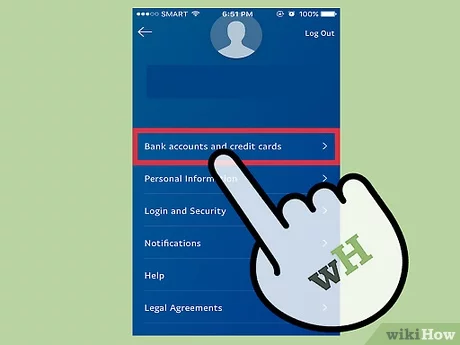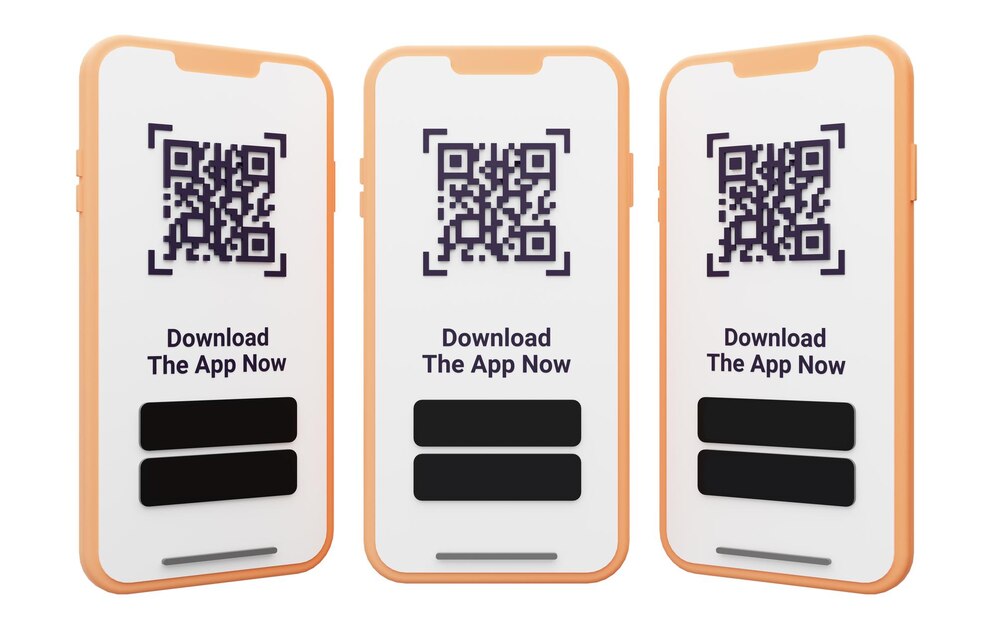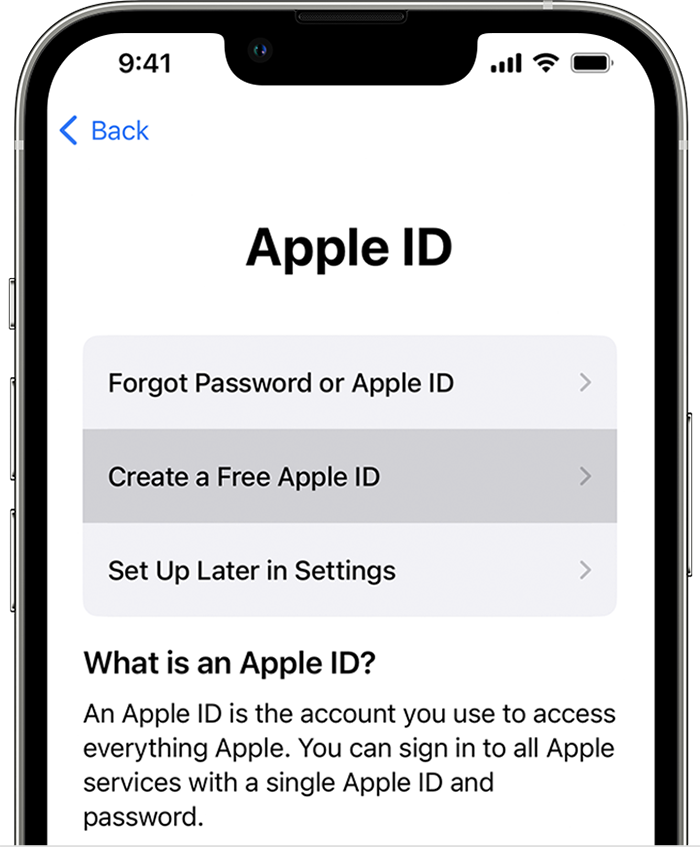We often face the problem that the computer does not recognize our USB device, whether it is a flash drive or a mobile phone, Which causes major problems, the most important of which is the inability to access the flash drive or phone files correctly, In addition to the inability to transfer files from the flash drive or phone to the computer.
There are various reasons why a computer with Windows operating system does not recognize a USB device. So, in this article, we will review the most prominent of those reasons and how to solve it. You can try any of these solutions until you find the source of the problem and fix it.
At first you have to make sure that the usb device you want to run on your computer is completely healthy and has no malfunction, Also make sure the usb port is clean, It can be checked and tried on any other device to make sure that the problem is not in the port, If the problem is in the port, the USB device can be connected to another port, All computers have more than one port.
Read also: Solve the problem of black screen in Windows 10
And if it is confirmed that the problem is not with the USB device or its port, Any of the following solutions can be tried:
disconnect the computer
Uninterrupted computer connection to the Internet for a long time, It can cause viruses and malicious files to enter the device, Which in turn leads to the disruption of the work of some devices, including the USB and access to some places inside the computer.
The solution here is to unplug the computer from the power, Then you plug the device back in and turn it on as usual. then connect the usb device, You may find that the problem is resolved and the computer is able to recognize the device.
usb driver update
There is a problem with the drivers, It is one of the most common reasons why a computer does not recognize a USB device. Whereas the USB driver may be out of date and need to be updated. The solution is to update the usb drivers. By following these steps:
– Go to device manager directly from the command prompt, By pressing windows + R, Then type the devmgmt.msc command.
A list of all parts of your computer will appear. click on usb option, Then right click on Generic USB Hub, Then choose properties.
Select the second option, driver, from the drop-down list.
– Choose update, To update the usb driver in a few seconds.
– restart the computer, And try a USB device, you may find that the problem has been resolved.
Read also: Improve Windows 10 performance and solve the slow problem
delete usb driver
Deleting the usb driver is permanent, One of the options to overcome the problem of the computer not recognizing the USB device, This is done by following these steps:
Head to the control panel.
– Choose device manager.
– choose usb then uninstall, The profile will be permanently deleted.
Restart the computer and restart it.
– After restarting the device, Windows will automatically install the USB driver without any intervention from you. Then you can try the usb device on the computer.
Use the msconfig . command
Using the msconfig command is one of the most successful and easiest solutions to overcome the problem of the computer not recognizing the USB device. This is done by following these steps:
– open the commands menu, Where you can open it in Windows 7 through the keyboard by pressing “windows + R”.
Then type msconfig.
– Click on OK.
– a list will appear, Choose from normal startup.
-Click on Apply, Then press ok.
– restart the computer, Then run it the usual way, To find that the problem has been resolved.
troubleshooter tool
The troubleshooter tool available in Windows 10 is one of the best solutions to the problem of the computer not recognizing the USB device. This is done by following these steps:
In the search field of the start menu, Type troubleshooter and login to it.
– Select hardware and devices, then choose run troubleshooter.
– a list will appear, choose unknown device, Then click on next.
– You will wait seconds until you find the usb device that is not recognized from the computer.
– Choose Apply this fix to be able to fix the problem.
– If the id of the usb device is not updated, You will be presented with an option to check for Updated drivers, Click on it.
Go to the device manager menu, In order to update the driver identifier and then solve the problem.
Read also: Speed up your computer and get rid of slow device
To here, to conclude this article, we have provided you with several solutions to overcome the problem of the computer not recognizing the USB device, You can try any of these methods and if one of them fails, try another method. Until you reach a final solution to the problem.