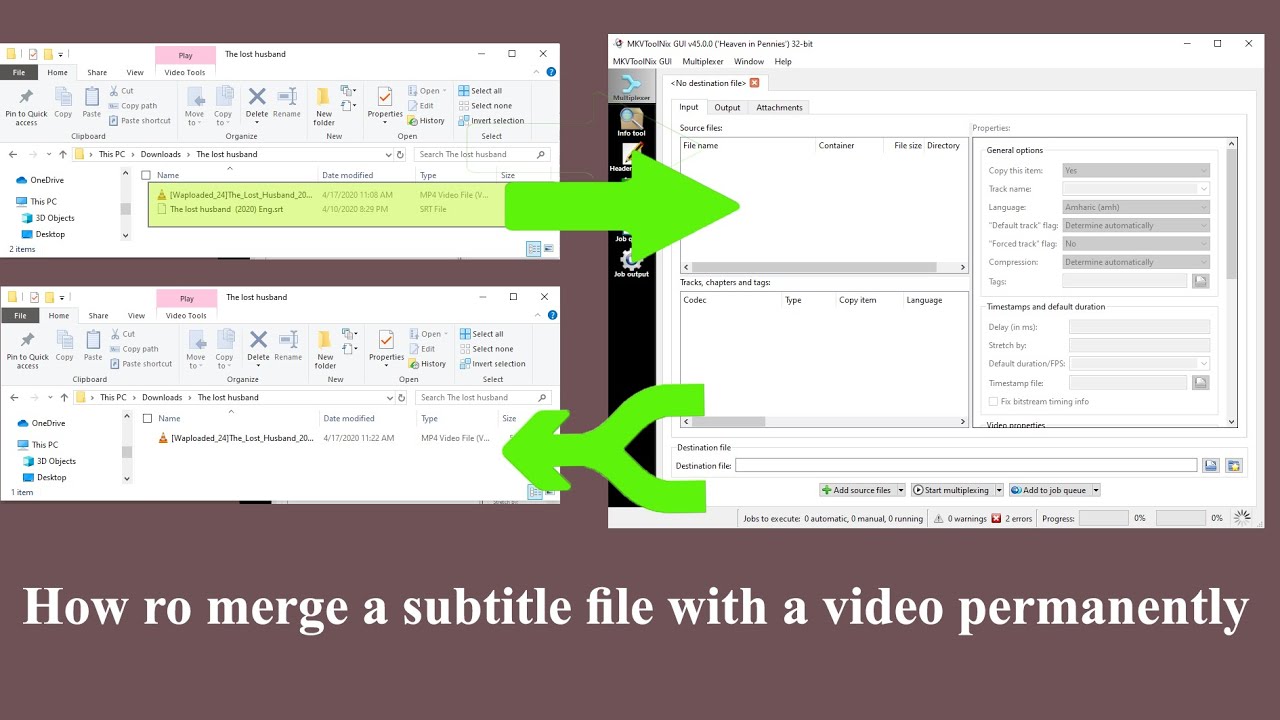PowerPoint is one of the important programs specialized in creating presentations. To display and present various messages and products, But viewers prefer to see these shows in video form so that they can better understand the content.
In order to convert PowerPoint presentations to video , you do not need to use editing programs, as you can do this through simple steps that we will show you in this article.
Advantages of converting PowerPoint presentations to video
– You can make a high definition version of the video and present it in many formats to the audience, whether through e-mail or posting it on a site, Or put it on a CD or DVD.
– You can view the video on YouTube and many other platforms, Thus getting a larger audience base.
The public does not need a copy of PowerPoint, To be able to view the content you’ve sent to them.
You can burn the video to a CD, and present it to customers as promotional material.
Read also: Convert video format from MOV to MP4
– Video is an easier way to deal with audience who do not have previous experience in dealing with PowerPoint.
– The PowerPoint presentation can be saved as a “4” video file or “.wmv” file, Since both formats are widely supported, They can be easily streamed over the Internet.
– If there is a video embedded in the presentation, The video will play well without having to control it.
How to convert powerpoint to video
– Start the PowerPoint program, And open the presentation you want to convert into a video.
Choose save from the File menu on the top bar.
Click on the File tab.
– A side toolbar will appear, Click export.
– click on create video, or from the tab on the ribbon, Click “Export to Video”.
Select the desired video quality in the first dropdown box under the Create Video heading.
Note that the higher the video quality, the higher the video quality. The larger the file size.
– The drop-down menu right below the Quality menu enables you to select if you want to include the timing recorded in your video.
– You can also add your own thumbnail through your webcam.
– You can by tape, Below the two drop-down menus, make time change, that you want the slide to play from the video.
– on the left side of the box, Click the up arrow key to increase the duration of the video, Or click the down arrow to reduce the duration of the video.
Click on Create Video.
– In the file name box, Enter a file name for the video.
Select the video format from the window that will appear in front of you.
– Select where you want to save the video, Then press save.
Note that you should track your video creation progress by continuing to look at the status bar at the bottom of the screen, As the video creation process may take several hours, It depends on the length of the video. and how simple or complex the presentation is.
Read also: Convert video formats to AVI
For long videos, It is recommended to prepare it for its creation during the night in the above-mentioned manner, to be ready the next morning, To be able to play a newly created video, Go to the given folder location, Then double-click the file to run it.
Now that you have read this article, Get a great video instead of PowerPoint presentations, And that through simple steps without the need for complicated programs to use.