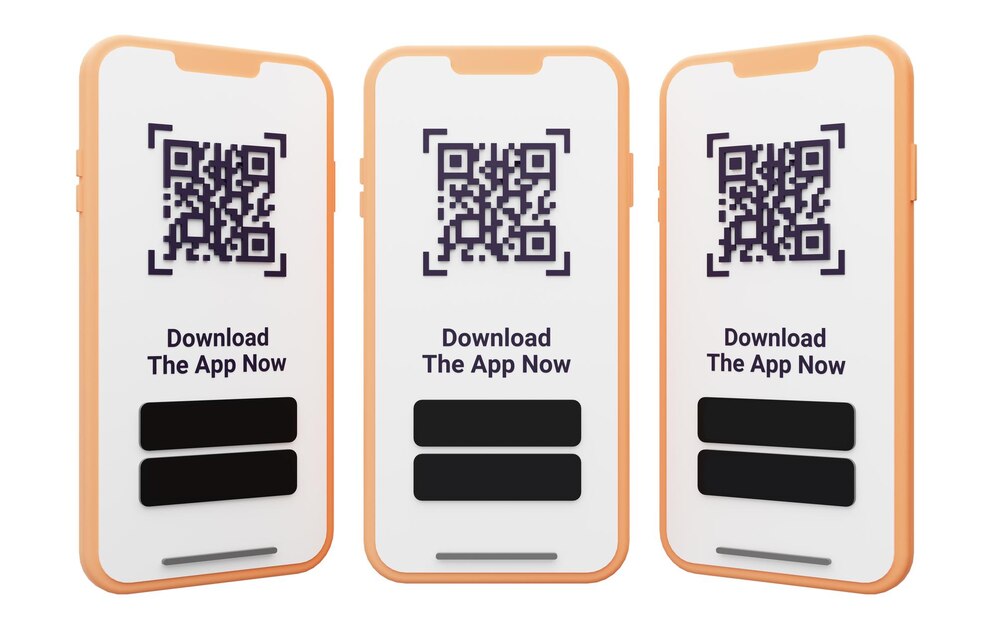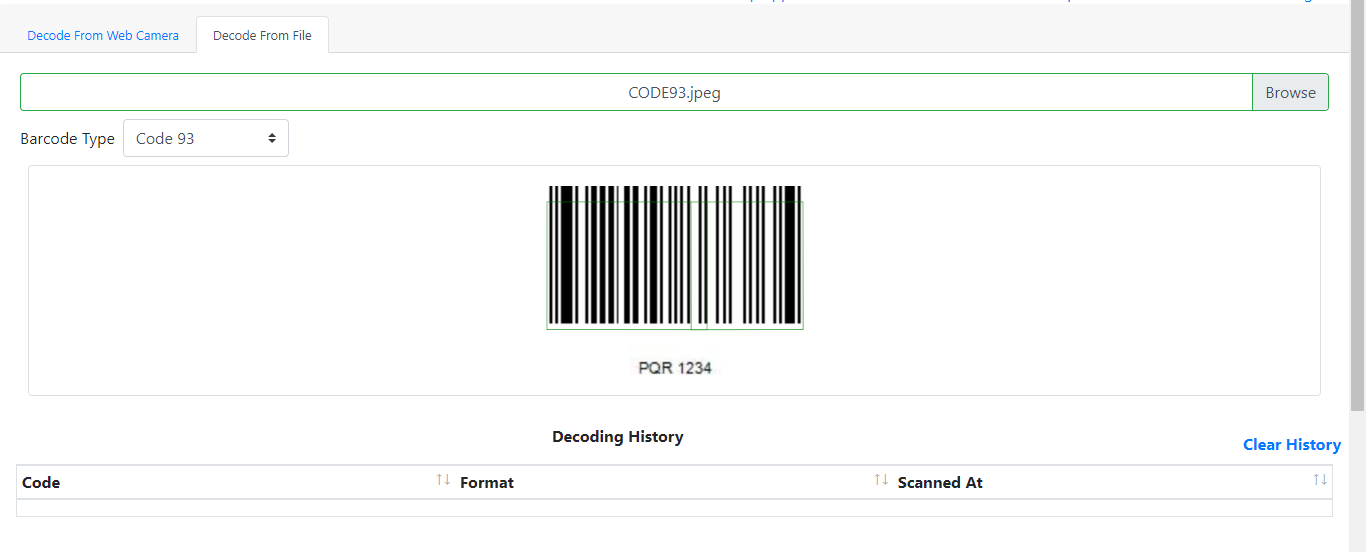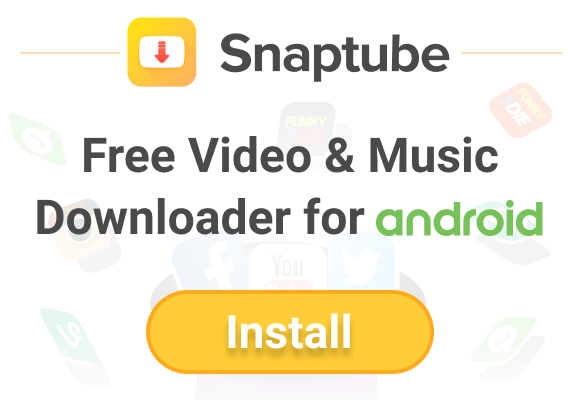Suffering from slow computer? What hinders you from performing your work tasks efficiently and quickly, and negatively affects your productivity. You may think that the problem is difficult and its solution needs a specialist, But in this article, we will provide you with many ways to speed up your computer and get rid of a slow device with easy and simple steps.
The slowness of the device has several reasons, It may be due to some programs or tools that need to be deleted or the hard disk that needs to be cleaned and many other reasons, So you should pay attention to the reasons to be able to solve the problem easily and easily, By following the following methods:
Reboot the computer
The slow device may be a simple problem, So all you have to do at first is restart your computer, By closing it and then opening it again.
Be careful if you use the computer for long periods without a complete shutdown. Your computer may need to “reboot” from time to time.
Read also: Speed up Windows 10 to run in seconds
Update computer components
If your computer is old, This may be one of the most important reasons that lead to slow device, Where the internal components of the computer are slow, such as RAM and the motherboard, So you should upgrade your computer by replacing old components with newer ones.
OS update
Make sure that the operating system your computer is running on is updated to the latest version, Because this results in updating the drivers on the computer and thus speeding up the device and getting rid of the slowness it suffers from.
And you can update the Windows 10 system that your device is running in through simple steps, It consists of pressing on the keyboard the start button, and then press the Settings icon, which will appear in the form of a cog, Then click on Update & Security.
Click on the Check for updates option. which will show you the status of the operating system your device is running on, And whether there are updates available for this system or not, If it exists, click on the Install now button. And then on the Install button, In order for the computer to download the latest version of the operating system, After the download process is completed, you must restart the device. You will then notice that your computer is speeding up.
Clean hard disk
You can clean the hard disk or what is known as the hard disk to be able to speed up the computer, By searching on your device for the “cleanmgr” command, then click on it, In order to be able to delete all unused files that you do not want to exist, And then you will notice a clear difference in the speed of the computer.
Hard disk fragmentation may be one of the main reasons that lead to slow device, Fragmentation saves all of your computer’s data on a single storage space.
So defragment, By pressing the start button on the keyboard, A search bar will appear in which the word defrag is entered. And then choose “Defragment and Optimize drives”, Then click on the “Optimize” option. Then it will start the defragmentation process which will take several hours to complete.
Internet browsing files
There are many unwanted files that may be downloaded to your computer while you are browsing the Internet. And you have to delete those files to be able to speed up your computer, By going to those files and clicking on the run command, Then choose prefetch.
After the files appear, you can choose the files you want to remove. then enter the %tmp% command, A new window will then appear, You can click on the files and then delete them one by one.
You will notice that there is no possibility to delete some files resulting from browsing the Internet, Then you have to skip the command and just remove the files that are allowed to be deleted, It will be enough to reduce the slow computer and speed it up.
Delete some tools
Too many gadgets on your desktop or hard drive, slow computer, So you have to get rid of some of them when you no longer need them. And that is by searching for the system properties option and then clicking on apply after clicking on the tools you do not want.
Remove some programs
There are some programs that may take up a lot of space on your hard drive. Although you do not use it or benefit from it in any way, So you have to remove these programs in order to be able to use the space in something that interests you, As well as get rid of your slow computer.
You can do this by going to the Windows menu, Then go to the list of programs, It will show you all the programs on your computer. You can click on unwanted programs one by one, And then click on the option to delete from the Windows system.
Read also: Solve the problem of black screen in Windows 10
Empty the trash
Many people forget to empty the Recycle Bin after deleting programs or any files on their computer. But this is not true. The recycle bin is taking up space on your computer and thus causing your computer to slow down. So you need to empty the trash first.
The process of emptying the recycle bin is done by entering it and clicking on the empty recycle bin button. In order to be able to delete any programs or files contained in it.
Turn off automatic programs
There are some programs that run automatically as soon as you turn on your computer. This slows down the device. Therefore, you must work to stop these programs by pressing the start button and then the settings option, and then choose Startup, Then press the “Open Startup Apps settings” button. Then you can go to the Startup Apps section, and then choose the programs you want to stop automatically, And click on the option to disable Off.
If you notice that one of these programs restarts automatically as soon as you turn on your computer, You should then check the device to ensure that it is free of malware and viruses.
Stop programs running in the background
One of the main reasons for a slow computer is programs that run in the background. So you need to quickly stop those programs in order to speed up your computer.
You can do this by following simple steps as follows, Press and hold Ctrl + Alt + Delete on the keyboard, and then choose Task Manager, Then you can click on the “Processes” tab, and then choose the program you want to stop running in the background of your computer, Then you can click on the End Task option. And you will notice a clear difference afterwards in the speed of the device.
Read also: How to activate Windows 10 Pro
After reading this article, You will no longer waste your time while doing your work tasks on the computer, You will be able on your own, with simple and easy steps, to speed up the device without the need to resort to a specialist.