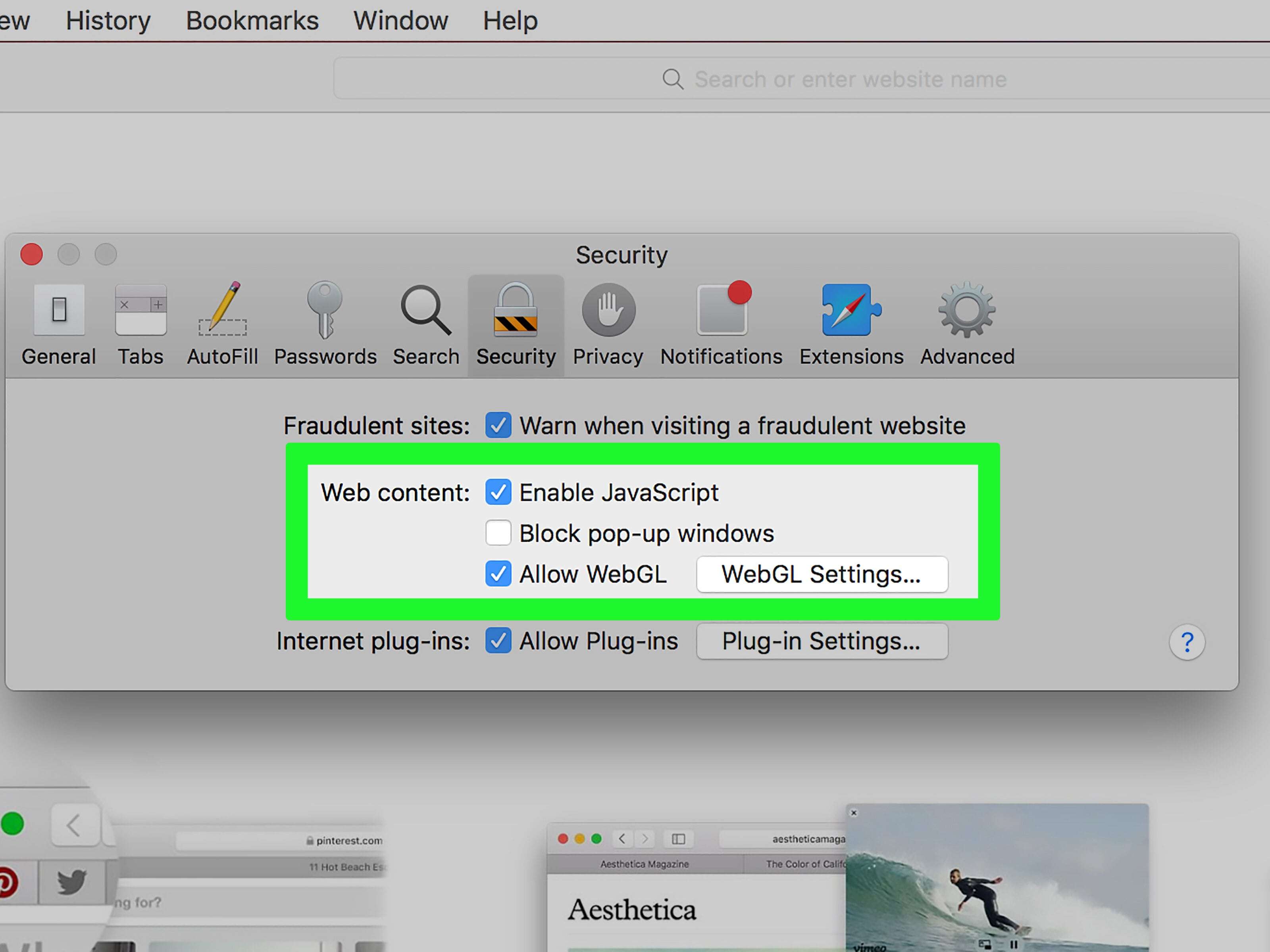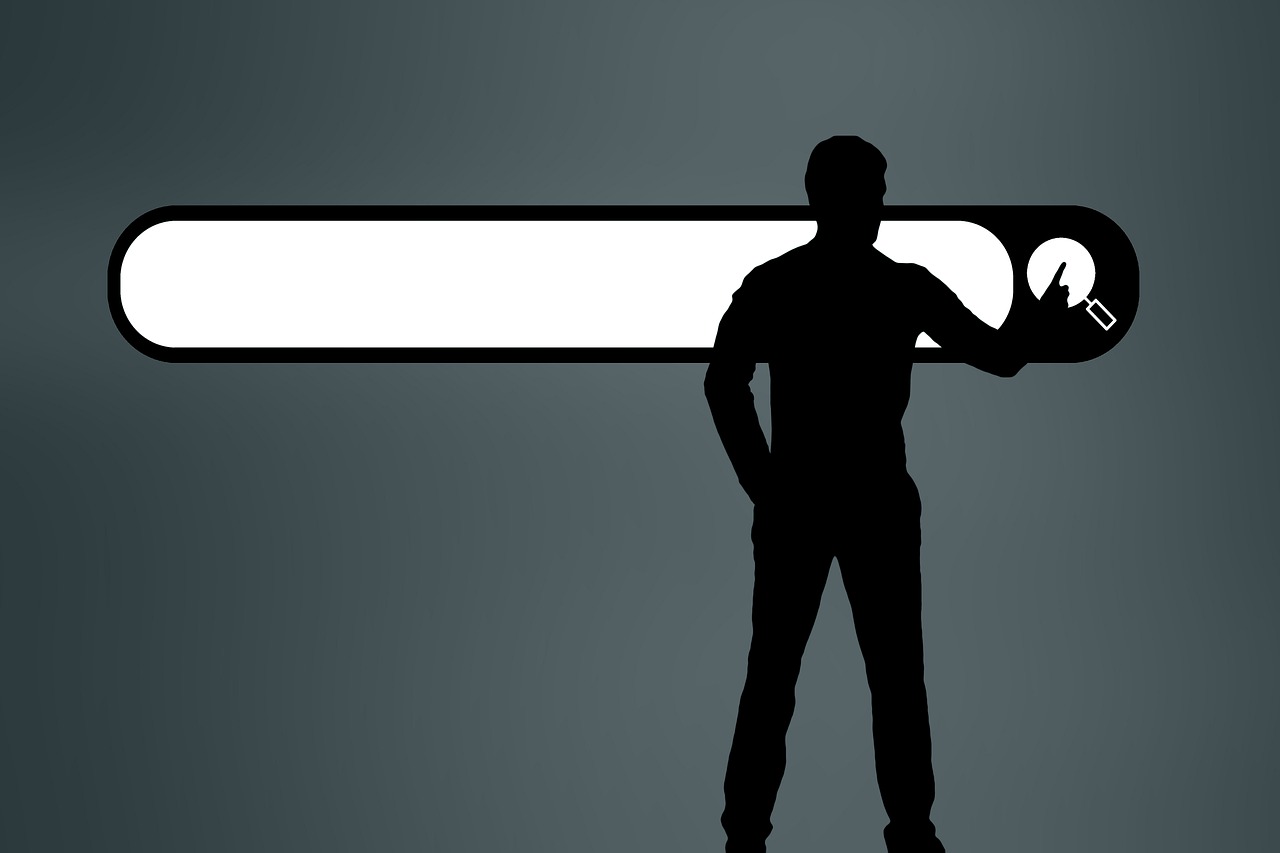Pop-ups are a method of online advertising that is a small window that looks like a browser window with options to minimize, maximize and close. It suddenly pops up when you open a website or app on your phone. This window displays some products or services in the visual interface.
There are different variations of the way popups appear, Since it is smaller than the background interface, and may appear on top of your current bid, which results in blocking the web page you actually want to see, Or it could be a popup that loads behind the web page you’re browsing, Then it appears when you leave the website.
Disadvantages of pop-up windows
– Distracting the user from the site they are browsing, And it annoys him.
– some users avoid the website they are browsing, Because of popups.
– due to pop-ups, A visitor may forget the content of the web page they are browsing.
– Some pop-ups include sound or animation elements, distracting the user, Or make it impossible to navigate the web page.
– Some pop-ups may contain “code” such as spyware or viruses that harm the device.
– advertising via pop-ups may have a negative result about the product, Where your brand reputation can be affected, For those who continue to be annoyed by these ads.
– The user may be exposed to fraud if he participates in these windows with his personal or financial information, After being deceived as a trusted company.
To avoid the damages of pop-ups, Popup blockers have become a part of most web browsers, Where you can tell websites are trying to open a popup, And then ignore this request.
Pop-up blockers work in two ways: Either by closing the popup instantly, Other pop-up blockers disable the command that triggers the pop-up ad.
There are also many applications whose task is to disable pop-ups, Such as Pop-up Killer, Pop-up Stopper and Pop-up Annihilator.
Signs of malicious chrome pop-ups on Android
Watch out for signs that the chrome browser on your Android phone or tablet is running. It has malicious popups. The most prominent of these signs are:
1- New tabs that do not disappear, And pop-up ads that suddenly appear while you are browsing any content.
2- The appearance of alerts about the presence of a virus, Or a virus-infected device.
3- Browser hacking, Then redirect it to unfamiliar ads or pages.
4- There is a constant change in the home page of the Chrome browser or search engine, This is without your permission.
5- Unwanted toolbars or Chrome extensions are constantly coming back.
To avoid these unwanted programs in the future, This is done by downloading files, or visit only websites that you know are safe, If those malicious pop-ups are currently present on your device, you can confirm by the presence of the above-mentioned signs, Hence there are several ways to block it.
Ways to block pop-ups on Android
If you own an Android phone or tablet, You can block pop-ups from chrome browser easily, By following these steps:
Open the Chrome app on your Android device.
– to the left of the address bar, Click on the “More” icon, then “Settings”.
– Click on Permissions.
Click on Pop-ups and Redirects.
Choose to “stop” pop-ups and redirects.
Activate data saver mode on chrome
To stop pop-ups while browsing through the chrome browser, You can also enable Data Saver Mode by following these steps:
– Open the Chrome app
Click on More at the top of the screen.
– Click on Settings.
Click on Data Saver.
– Click on the slider to activate the data saver mode.
When you have completed the previous steps, chrome browser compresses pages, This helps reduce pop-up ads and therefore safer browsing.
Read also: Remove ads from Google Chrome for PC
Allow some pop-ups to be shown
Not all pop-ups have to be ads or harmful and unwanted content. Where some websites display content via pop-ups, To view it, follow these steps:
Open the Chrome app on your tablet or phone.
Go to a page, in which pop-ups are blocked.
– down the page, Click Always Show.
How to deal with website notifications on chrome
Often while browsing any content on chrome browser, you will find some notifications from websites, You can allow or block these notifications as you wish, Via the following steps:
Open the Chrome app on your Android device.
Go to the website you want to receive notifications for.
– to the left of the address bar, Click the More icon.
Click on the info icon.
Click on Permissions, then Notifications.
– Choose Allow or Block.
Noticeable: You may not be able to find a specific website setting, This means that this website cannot send you any notifications.
Block pop-ups on your website
Chrome browser blocks pop-ups that the user may not find useful, And if it’s blocking pop-ups on your website, You can go to the Abusive Experience Report, Through the report, you will know if there are any issues with your website and then you can address them.
Some applications on your phone or tablet with the Android operating system, It may have a significant negative effect that helps the appearance of pop-ups that may annoy you or carry spyware on your device, Therefore, we will provide you with the solution to protect your device from these applications by following these steps:
Remove malicious apps
On your Android phone or tablet, Click and hold the power button of your device.
Touch and hold the power off button on the screen.
– The device will boot into safe mode.
– “Safe Mode” will appear at the bottom of the screen.
– Delete recently downloaded apps on your device.
– Create a list of the names of the applications that you have deleted, This is for the purpose of adding it again if it is discovered that it is not harmful.
After each application deletion, You have to restart your device normally.
– Check whether deleting this app solved the problem of pop-ups and malware.
After deleting the app causing the problem, You can re-add other applications that you have deleted, The list of deleted apps names helps you with this.
Also Read: Ways to Block Pop-ups on iPhone
Protect your device from harmful apps
In order to protect your Android phone or tablet from harmful applications, You can follow these steps:
– Check that the “Play Protect” service is activated.
Open the Google Play app.
– Click on “Menu” Then tap on the Play Security option.
– Now you can activate device scan, For the purpose of searching for security threats.
– You can subscribe to a paid anti-malware application and download it to increase the security, Like Malwarebytes.
Thus, we have provided you with the best methods that enable you to block pop-ups that may harm your device due to the malware they carry, the most prominent of which are spyware, In addition to the possibility of being scammed, All you have to do now to secure yourself is to implement the methods that we mentioned throughout this article.
Also Read: 6 Best Free Photo Background Removal Sites 2022