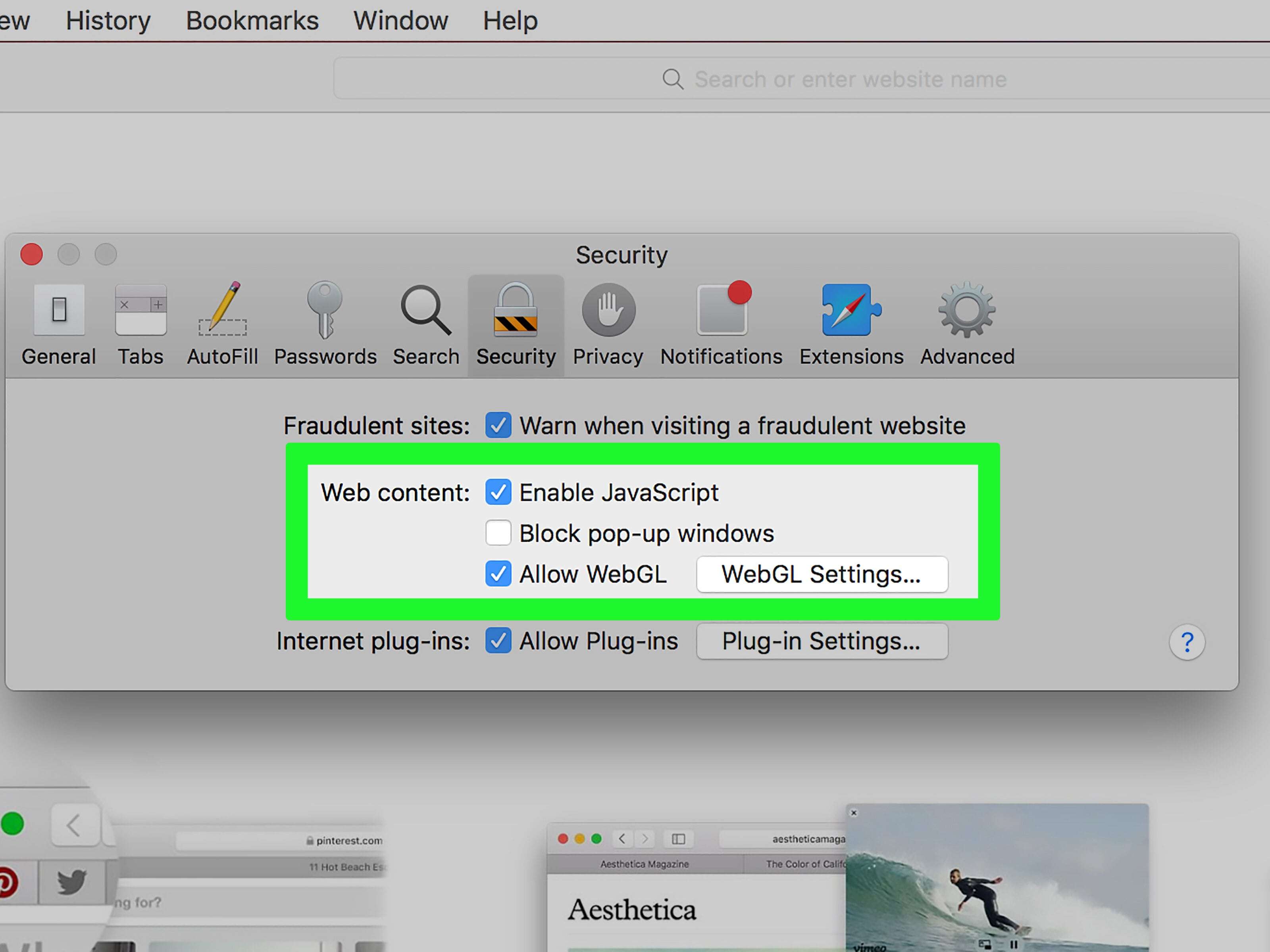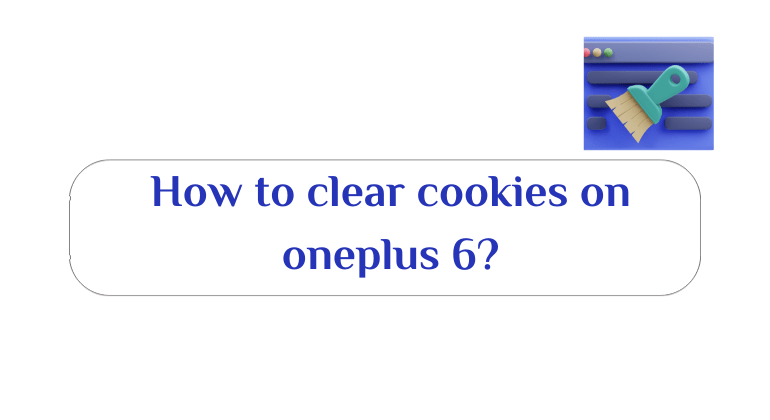Pop-ups are a way to advertise online, It is a small window that looks like a browser window with options to minimize, maximize and close. It suddenly pops up when you open a website or app on your phone. This window displays some products or services in the visual interface.
There are different variations of the way popups appear, Since it is smaller than the background interface, and may appear on top of your current bid, Which leads to blocking the web page you actually want to see, Or it could be a popup that loads behind the web page you’re browsing, Then it appears when you leave the website.
Also Read: When Should You Change Your iPhone Battery?
Disadvantages of pop-up windows
- distracting the user from the site they are browsing, And it annoys him.
- Some users avoid the website they are browsing, Because of annoying popups.
- due to popups, A visitor may forget the content of the web page they are browsing.
- Some popups include sound or animation elements, distracting the user, Or make it impossible to navigate the web page.
Read also: Remove ads from Google Chrome for PC
- Some pop-ups may contain “code” such as spyware or viruses that harm your device.
- Advertising via pop-ups may have a negative result about the product, Where your brand reputation can be affected, For users because they get annoyed by those ads.
- The user may be exposed to fraud if he participates in these windows with his personal or financial information, After being deceived as a trusted company.
To avoid the damages of pop-ups, Pop-up blockers and extensions have become a part of most web browsers. Where you can tell websites are trying to open a popup, And then ignore this request.
Also Read: How to Scan Barcodes on iPhone from Photos
Pop-up blockers work in two ways: Either by closing the popup instantly, Other pop-up blockers disable the command that triggers the pop-up ad.
There are also many applications whose task is to disable pop-ups, Such as Popup Killer, Popup Stopper and Popup Annihilator.
And if you own an iPhone, You can block pop-ups from Safari browser easily, By following these steps:
Block Pop-ups in Safari for iPhone
- Head to Settings.
- Click on Safari browser.
- Scroll down until Block Popups appears, Next to it you will find an inactive scroll button, You can activate it by clicking on it.
- To further secure your device, Enable the fraudulent website warnings setting in Safari, By going to Settings.
- Click on the Safari browser.
- Scroll down until you find the Fraudulent Website Warning option. And then you will find next to it an inactive scroll button, Activate it by clicking on it.
Apps to block pop-up windows for iPhone
The settings for blocking pop-ups in Safari browser through the previous methods may not be enough to secure your iPhone from unwanted pop-ups that may cause external harm and threats to you.
So, here are some apps that block pop-ups for iPhone. In addition to blocking ads and auto-playing videos, These applications are available for free. And the paid one, which is considered the best in terms of the available options and the strongest features. We show you the best of these apps:
1 1Blocker app :
It is available to download on your iPhone for free. But it allows you to upgrade to the paid version for $4.99, Thus, getting better options and features, It allows blocking or restricting distracting pop-ups, This helps the user to achieve high productivity.
2 Firefox Focus app :
which is a tool to block content on the Safari browser, It can also work as a standalone browser, It automatically blocks trackers. It is characterized by its ability to delete your passwords and cookies to prevent them from being tracked by pop-ups, Which helps you to speed up page loading and thus fast tracking.
3 Crystal App :
It is available on iTunes for $0.99. The app blocks ads. This results in faster page loading on the browser without being distracted by annoying pop-ups. In addition to improving battery life, And hide malware and tracking.
4 purify application:
It is a paid app. at $3.99, One of its most prominent advantages is its ability to double the speed of your browsing, In addition to its ability to reduce data consumption on your mobile phone and Wi-Fi service by up to 50%, Of course, there is an element of complete privacy in this application.
Read also: How to make Internet Download Manager download from all sites
To use any of these applications, Install the app on your device through iTunes. Then follow these steps to activate it via the Safari browser:
- Go to Settings.
- scroll down, Click on Safari browser.
- Click on the Content Blockers option.
- You will find the content blocking apps that you have installed recently, You have to activate the application you want, And that by pressing the scroll button next to it.
Block Pop-ups from Chrome Browser for iPhone
- Open the Chrome Chrome app.
- Click on “More” and then “Settings”.
- Click on Content Settings and then “Block Popups”
- If you are on a page with a popup or dialog that does not disappear, You can activate Airplane mode on your phone.
- Exit the Google Chrome browser.
- Close the tab that contains the corrupted popup or dialog.
Allow pop-ups from a website
You can allow some pop-ups to be displayed, Some websites display content via pop-ups, To view it, follow these steps:
- Open the Chrome Chrome app.
- go to a page, in which pop-ups are blocked.
- down the page, Tap Always Show under Pop-ups Blocked.
- Block pop-ups on your website
- Chrome browser blocks pop-ups that the user may not find useful, And if it’s blocking pop-ups on your website, You can go to the Abusive Experience Report, Through the report, you will know if there are any issues with your website and then you can address them.
Read also: How to delete programs from the root
If you suffer from strange windows appearing on you while browsing some websites, And you are annoyed by ads appearing while you are reading or watching any of your favorite content, Or if you want to protect your phone from spyware, All you have to do is download any of the apps we mentioned during this article.