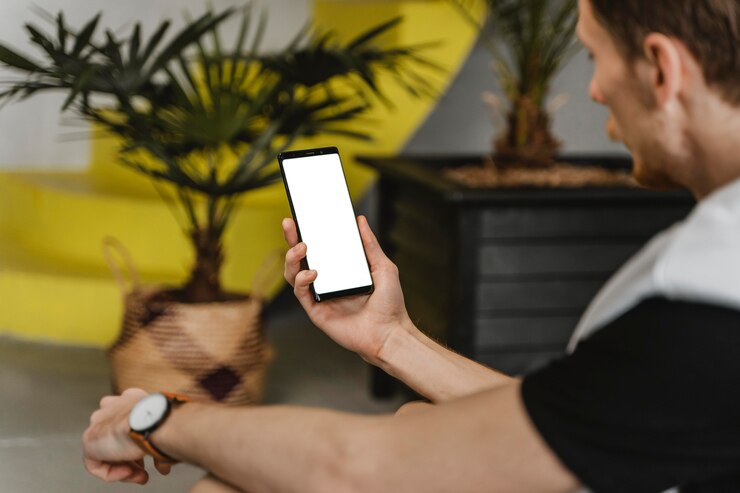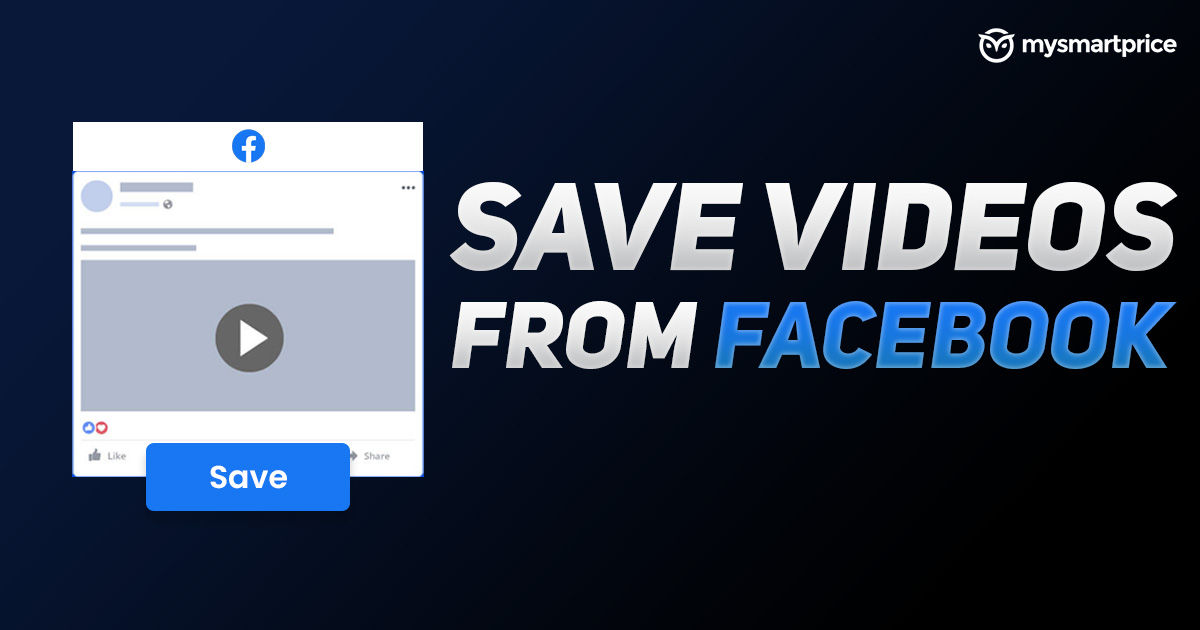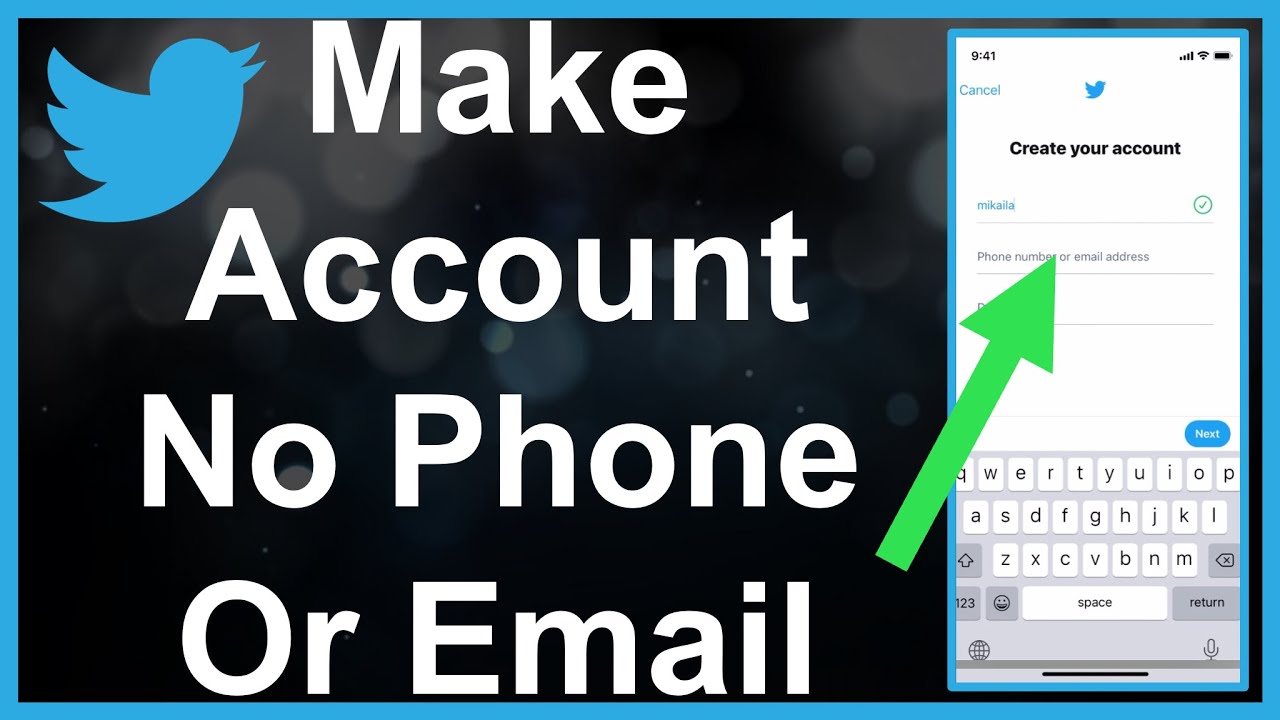Black screen appears on laptop or computer. One of the worst and most common problems faced by Windows 10 users, Especially when it appears suddenly. And without prior notice.
If you are looking for a solution to this problem, Continue reading this article carefully. and follow the instructions; We mentioned that one of the problems with the black screen is that it appears without warning, After you are done turning on the laptop and make sleep or turn off the laptop by pressing the power button, or even lock the screen without shutting down, It comes after a while to turn on your device and finds it does not work, and does not respond to any commands, It doesn’t even make a sound, as well as keyboard lights, The power lights are not working.
question here, What happened? What is the reason for this screen to appear? Why does the computer or laptop not respond to any commands? And how to get rid of that black screen that appears in Windows 10, Although the problem is troubling at first, the solution is easy. And you can handle it yourself, without having to go to maintenance centers, And pay money for it.
Also Read: 13 Effective Ways to Improve Windows 10 Performance
Usually the problem can be caused by the presence of electrical charges, They are stored in capacitors on the motherboard of the laptop. But it is noticeable that most maintenance specialists resort to blaming users, It tells you that the main reason is your misuse of the device.
This is not true. Even the best conservatives on their laptops, Show them this problem. The reason is simply due to the computer manufacturers; The occurrence of this problem is a primary result of companies’ neglect of some parts and their lack of interest in them.
Because of that slight shortcoming of the companies, Several problems that computer engineers call “Don’t Care Problems” can arise. Among those problems is the increase in electric charges in the capacitors (capacitor failure).
Steps to solve the black screen problem in Windows 10.
The first tip is that the process of fixing the black screen problem, In the latest Windows version, Don’t need any maintenance work, or change parts by computer or other, Because all parts of your computer are intact, And you don’t even need to check, But you just have to perform the following steps to permanently get rid of the black screen.
First: You should remove any external components connected to your laptop, The intended external parts (keyboard, mouse, external hard drive, Wi-Fi port) or anything plugged into the USB slots on the laptop.
Secondly: Disconnect the power cable responsible for supplying the device with electrical current (the charger), Then remove the laptop battery. After disconnecting all the parts connected to the laptop, Go to the power key (the laptop’s power button) and keep pressing it for 30 seconds continuously, During those seconds that you hit the power key, All excess electrical charges on the motherboard are discharged.
Third: Connect the laptop charger (power cable) and press the power key, The device will work with you normally.
the last step: It shuts down the laptop normally, Then disconnect the power cable.
Then put the battery back into the laptop. then put the charger back in, turn on the laptop, This way your device works normally with you. And without the need to go to any maintenance offices.
Read also: Ways to speed up Windows 10 to run in seconds
There is another problem facing computer users, Especially desktop computers, The problem of having a black screen while opening the computer, Once you plug the computer into the mains and open it up, The computer opens normally, But after waiting for Windows to load, it won’t open. The desktop does not appear. a black screen appears, And the mouse pointer only.
The solution to this problem is different from the solution described previously. This is because the problem this time has nothing to do with the motherboard capacitors. In order to solve the problem of a black screen appearing while opening the computer, follow these steps:
Press the following keys on the keyboard at the same time (Ctrl + Alt + Delete).
From the menu in front of you, click on Task Manager or Task Manager.
– A new window appears with a number of menus at the top. Go to the File menu or File.
– Press “Run New Task”.
Place your cursor in the box shown in front of you. Then type “regedit” and press OK. You will now be asked to allow the app to make changes to your device, press Yes.
Now you have a number of lists, Click on the arrow next to “HKEY_LOCAL_MACHINE”, To appear in front of you several lists.
– Click on the “Software” menu Then you will go to a number of other lists, Find the “Microsoft” file in it.
Open the Microsoft folder and drag your mouse wheel down to “Windows NT”.
– Click on windows NT and one option will open for you, click on “Current Version”.
– Current Version opens a large number of folders, drag the mouse wheel down, And look for a file named “Winlogon”.
In the options on the right of the screen, Especially the first pillar in front of you, to the left of the window, Look for the shell option.
Right-click twice on the shell and a new window will open.
– Under the heading “Value Name” you will find the word “Shell” leave it as it is, Under the “Value data” heading, delete what is inside that heading, and type “explorer.exe” instead of the command you deleted, and press OK to save this change. Then close the window in front of you.
Read also: Explain how to activate Windows 10 Pro in detail
Now press again on the keyboard at the same time (Ctrl + Alt + Delete) but this time press the restart sign at the bottom left of the screen, And select Restart.
Wait for the computer to finish shutting down and opening it up. Then you will find the problem of the black screen has been resolved.