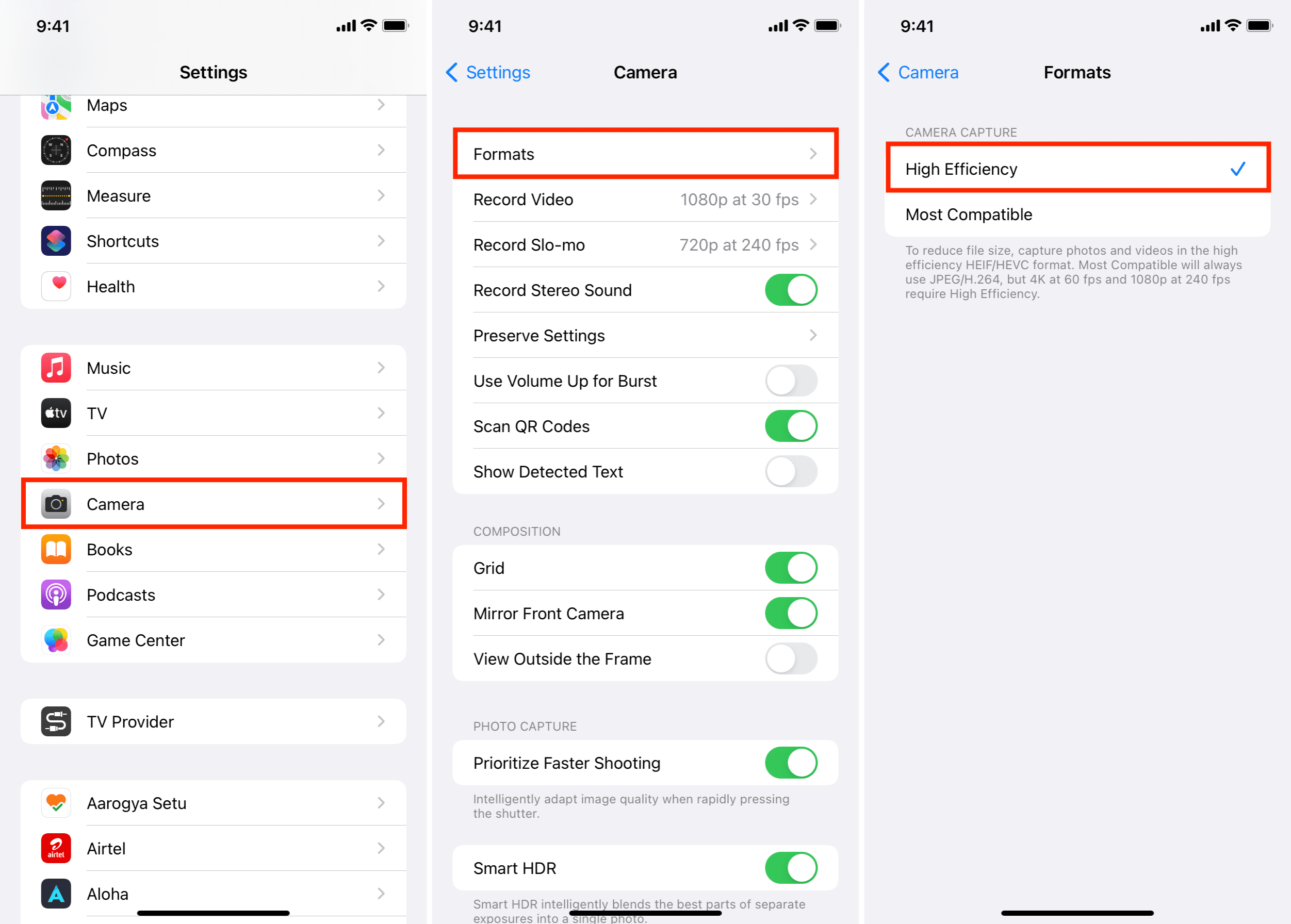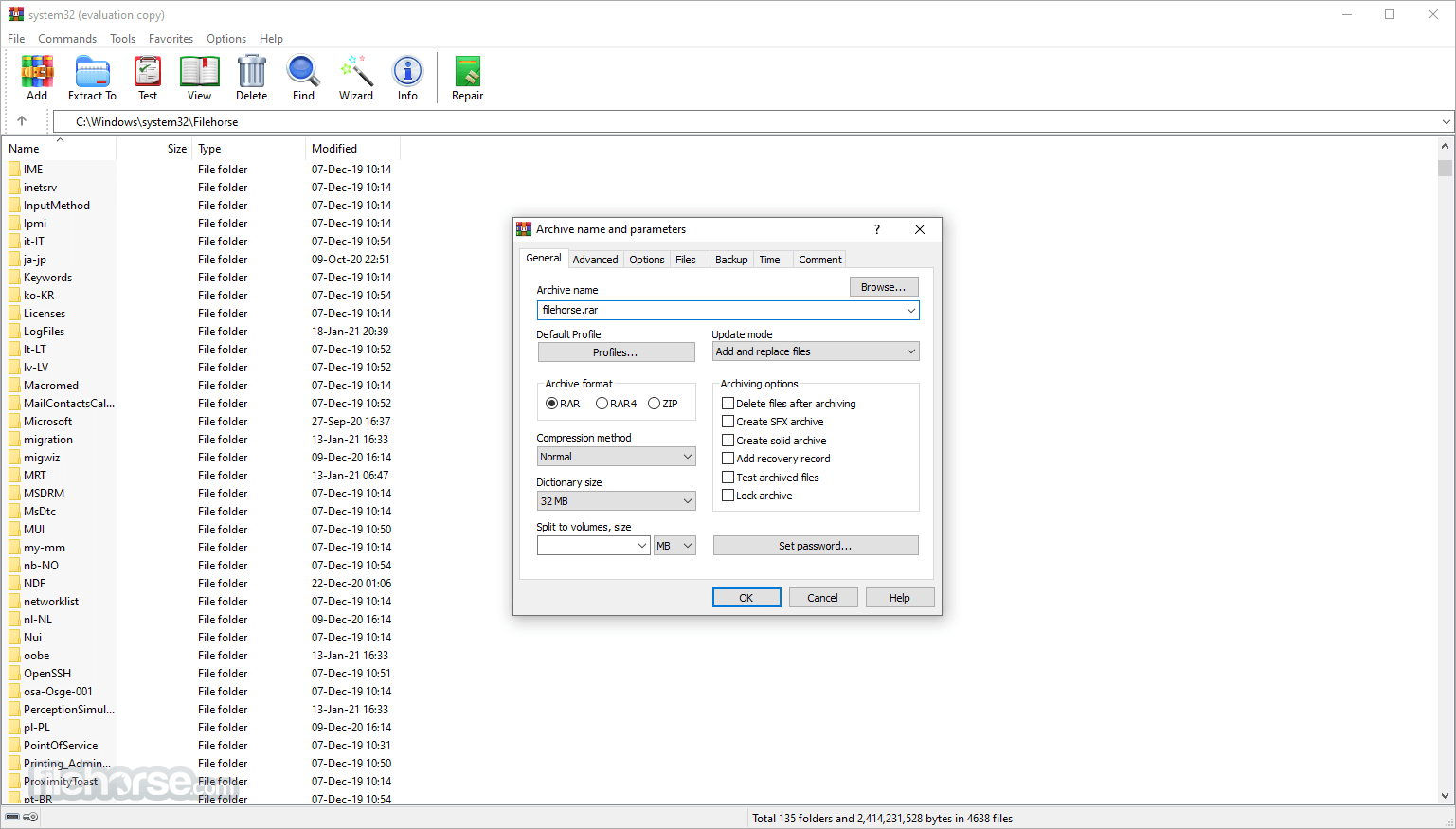best way to download anydesk for PC and Android 2023, AnyDesk is one of the most important remote control software for various devices that provides a secure connection experience, Despite the large number of free programs that do this function, AnyDesk has distinctive features and tools that make it a great alternative to the famous TeamViewer.
download anydesk for PC and Android – What is AnyDesk?
Free software used by individuals to access the desktop and control a computer, There is a paid corporate version, It does not need to be installed on the device in order to perform its function as it works to transfer data and files, The program was designed by the German company IniDesk in 2004.
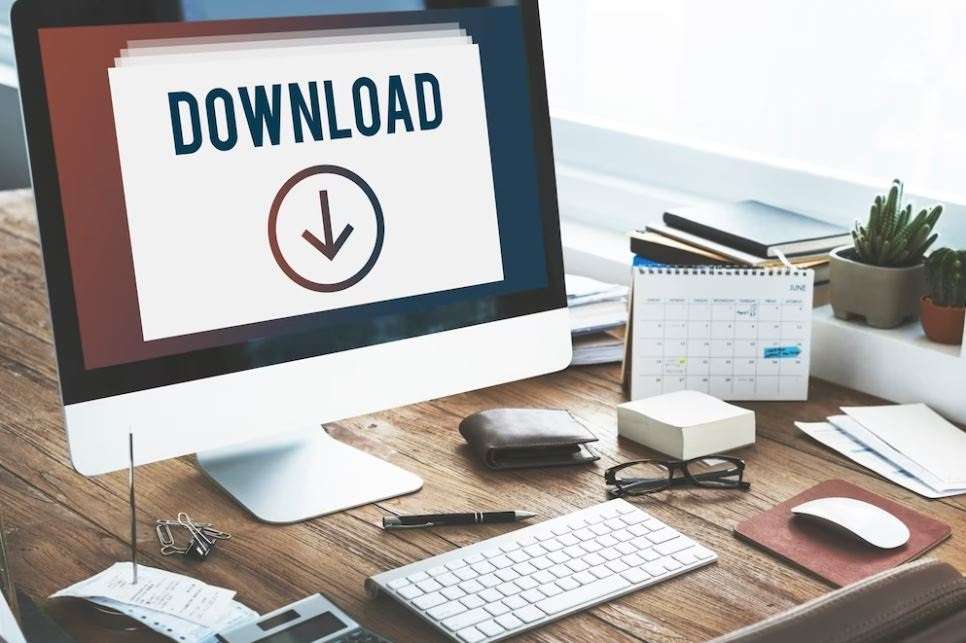
AnyDesk features
The program has a simple size that does not exceed 3 MB, which makes it easy to use, It also offers 28 different typing languages. It supports various Windows, Linux and Mac systems, It supports Android and iPhone, It also provides a number of advantages as follows:
- Provides remote printing capability.
- Provides access shortcuts for the devices you connect to often.
- Settings can be accessed through the menu bar.
- You can restart the computer remotely.
- It allows you to record the communication session between two devices.
- Displays the information of the device you are connecting to in a separate tab.
- You can transfer files remotely by copying them to the shared clipboard and then pasting them to the other device.
- It encrypts the connection data to raise the levels of protection.
- Provides high display quality and better work performance, whatever the dimension.
- The computer can be controlled via the phone and vice versa easily.
How to download AnyDesk
To be able to control your computer through the phone remotely, download AnyDesk to connect the phone to the computer by downloading the program to the phone and computer and linking them with a special identification number. For download here are the following links:
Download AnyDesk for Android
Download AnyDesk from here for Android, Then start installing it on the phone after the download is finished until you see the main interface of the program, which asks you for the address of the device you want to control in the Remote Address field, then press the Accept button to show you the computer screen on your phone immediately to start your work remotely.
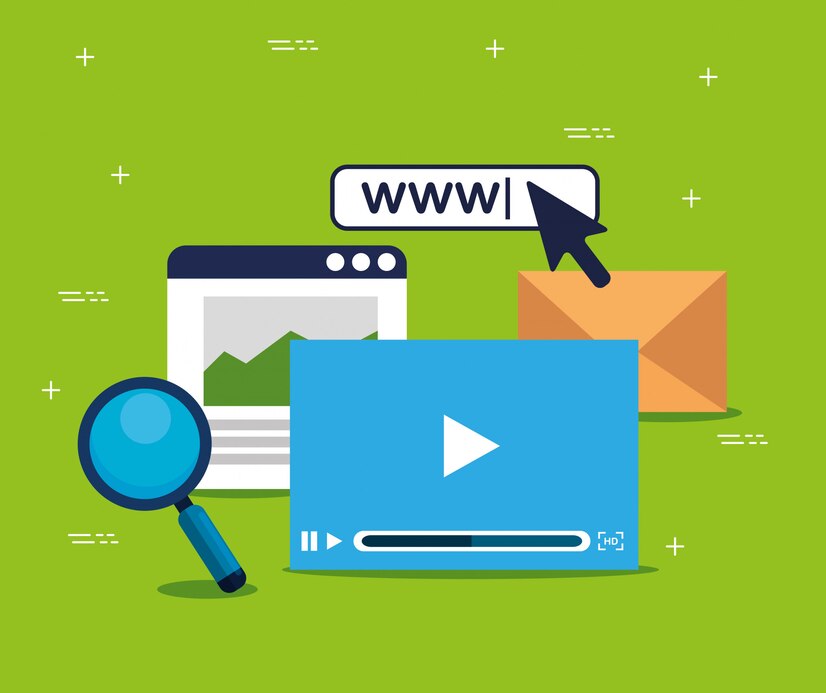
Download the program for the computer
Download AnyDesk from here for your computer, Then install it on your desktop by clicking Accept and Install, and the program will appear. Open it and through the ID number that appears in front of you, you can copy and paste it on the phone you want to access to your device, Then press the Connect button.
Download AnyDesk for your computer
How AnyDESK works
Anydesk mobile software uses an identification number when making a call. After installing the program on the phone and computer to be connected to each other, Open the program and it will show you your ID number. When you need to control through the phone, you must register the computer identification number on the phone in the Remote Desk field, then press Connect, And vice versa, in the event that you want to control through a computer, the identification number of the phone must be registered on the computer.
If you need to continue working with AnyDesk, a message will appear while closing the program telling you to download the full and stable version of AnyDesk on your device.
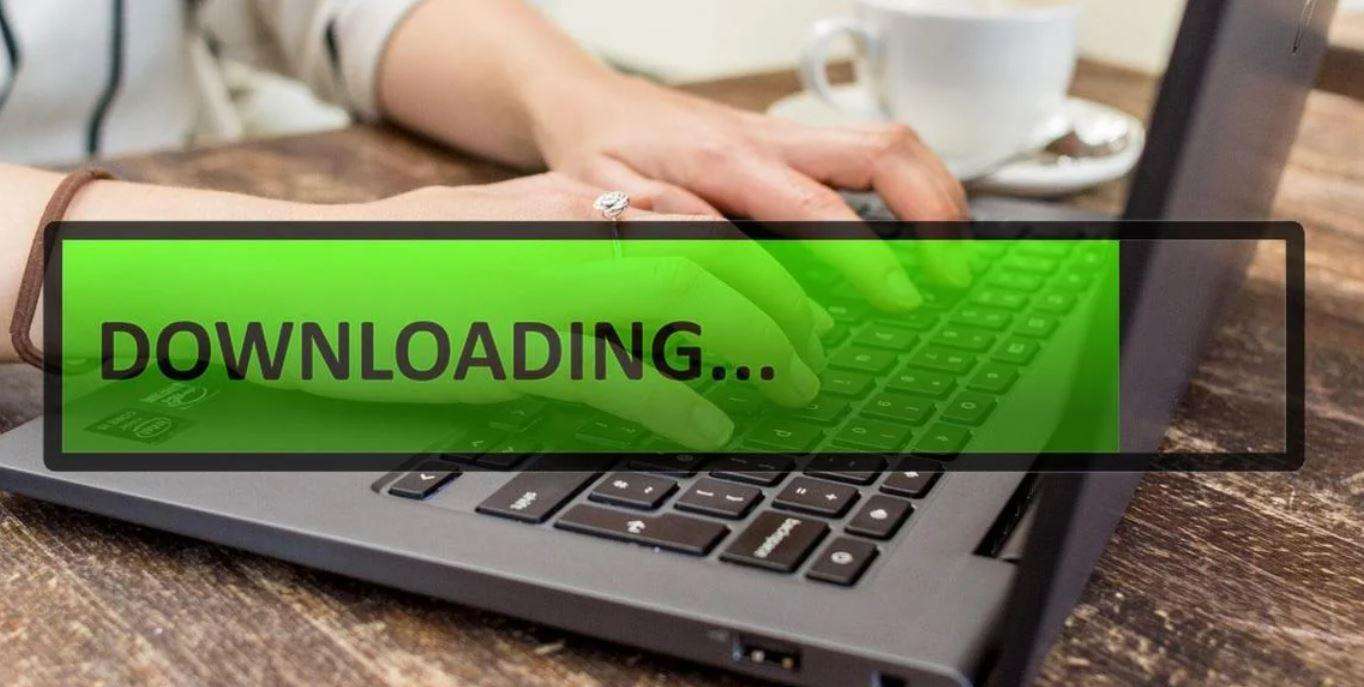
AnyDesk settings explained
Favourites : enables you to specify a list of the most frequently used devices that you want to connect to remotely with a password without the need for access permission every time you connect.
Recent sessions : These include the last devices you connected to.
Whiteboard : To be able to draw arrows and choose guiding colors for the other side.
Chat : For written communication with the other party during the communication process.
Switching : You can switch between the controlling party and the other party in the same communication session.
Ban : You can block users from trying to access your device, you can also stop the controlling party during the connection session and regain control of your device by pressing ctrl + alt + del.
Transfer files via AnyDesk
You can transfer files from your device to the phone and vice versa by copying files to the synchronized clipboard during the connection, and paste it from the other device, After you are done, you can go to the security settings and click on disable clipboard to stop the transfer.
AnyDesk is one of the reliable and fast applications that individuals and professionals resort to for easy handling, fast data transfer and remote control of various devices. It is suitable for all types of operating systems and Android.