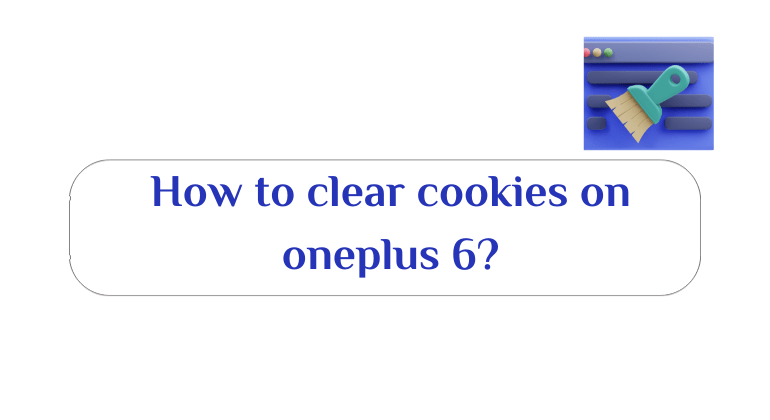If you own a Huawei b315 router and want to adjust its settings, whether you want to change the username or change the Wi-Fi password, but you are facing difficulty with that? Do not worry, because in this article we will talk about the best ways in which users can adjust the settings of the router b315, which was manufactured by Huawei, a leading company in the field of smart devices and electronic gadgets.

How to adjust the settings of the Huawei b315 router
The way to set up the Huawei b315 router is very simple, and all you will have to do is go to the settings and follow the following steps so that you can adjust the settings as you want.
- First: Make sure that your computer or mobile phone is connected to the network of the b315 router you want to configure.
- Secondly: Open any browser from your computer and then search for 192.168.1.1 (these numbers are the IP of the router in Egypt), After you enter 192.168.1.1, a window will appear in front of you alerting you that this site is not secure, do not worry and continue.
- Third: Enter the Username and Password, And if this is the first time you enter the router settings, you will find the basic name and password from the company admin.
- Fourthly: After you finish typing your username and password, you will be taken directly to the Huawei b315 router settings page.
- Fifth: On the left of the page, you will find the available options from the settings (Quick setup, Dial-up, Ethernet, WLAN, DHCP, Security and system) and below I will show you an explanation of each option so that you are aware of everything before starting to configure the Huawei b315 router settings.
Read more: Unlock Mobily Forge router encryption wltfqq-124gn
Dial-up option in Huawei b315 router settings
When you press Dial-up, a set of drop-down options will appear in front of you that can be configured as you like. A mobile connection option will appear in front of you, through which you can activate the connection of the router to the Internet automatically when it is connected to the electricity. With internet source and profile management option that helps you manage router data.
In addition to the net work settings option, through which users can adjust the network connected to the Huawei b315 router by adjusting the router frequency.

Ethernet option
Inside Ethernet, you will find three options: Ethernet settings, Ethernet status, and MAC Clone. Through the first option, you will be able to see the correct and dedicated way to connect the router, the second option will show you all the information about the router while it is connected to the Internet, and the third option is to adjust the settings of the MAC devices.
WLAN option
The WLAN option contains a variety of options through which you can adjust the settings of your Wi-Fi network where you can change the name of the network and change the password, Enable or disable the WPS option, as well as all the options for configuring Wi-Fi networks.
Security option
Security is the security option in the settings of the Huawei b315 router. It has all the security settings that you can set to keep your router safe at all times. However, I advise you not to change the default security settings and not to set them again because Huawei always puts the best.
system . option
At the end of the menu on the left of the screen of Huawei b315 router settings, you will find the system option through which you can access comprehensive information that helps in setting up and controlling the router, and in which you will find all the data and information related to the router.

Read more: How to make internet download manager download from all sites
Features of the Huawei B315 router:
- Fast LTE Cat4 speeds of up to 150 Mbps download and 50 Mbps upload
- Dual-band Wi-Fi 2.4GHz and 5GHz for enhanced connectivity
- Up to 32 device connections
- External antenna ports for improved signal reception
- Easy setup and management through a web-based interface
The Huawei B315 is a versatile router that can be used for a variety of applications, including:
- Home internet access: The router can provide high-speed internet connectivity for homes, especially in areas where wired broadband is not available.
- Business internet access: The router can provide a reliable and affordable internet connection for small businesses.
- Travel internet access: The router is compact and portable, making it ideal for travelers who need to stay connected on the go.
Overall, the Huawei B315 is a powerful and versatile 4G LTE mobile broadband router that can provide high-speed internet connectivity for a variety of applications. It is a good option for people who need a reliable and affordable internet connection, especially in areas where wired broadband is not available.
Here are some additional pros and cons of the Huawei B315 router:
Pros:
- Fast LTE Cat4 speeds
- Dual-band Wi-Fi
- Up to 32 device connections
- External antenna ports
- Easy setup and management
- The Huawei B315 supports LTE Cat4 technology, enabling download speeds of up to 150 Mbps and upload speeds of up to 50 Mbps. The router also features a built-in Wi-Fi hotspot, allowing you to connect up to 32 devices simultaneously.
How to change the password for a WiFi network?
In this section, I will show you how to change the SSID and Password of your Wi-Fi network through Huawei b315 router settings.
- Enter the main page of the router settings by entering 192.168.1.1 through any browser on your computer or on your phone.
- Start logging in by typing your username and password and you will most likely find them Admin.
- After you are able to log in successfully, you will find in the top menu of the main interface several options, including the Settings option, click on it.
- From the left side of the screen, you will find several options that we presented to you at the top, Click on the WLAN option and from the drop-down list that will open under this option, click on WLAN BASIC SETTINGS.
- After that, you will see the current name of your Wi-Fi network next to the SSID box, Now you can change it and type the new name you want.
- Below you can change the password for the WiFi network, where you will find a box that requires you to type the new password next to the WPA per-shared key, You must choose a strong password of at least eight characters and numbers up to 32 numbers.
- Click the OK button to save the changes.
Read more: How to download from soundcloud for pc without software
How fast is the Huawei B315 router?
The Huawei B315 router supports LTE Cat4 technology, allowing download speeds of up to 150 Mbps and upload speeds of up to 50 Mbps. These speeds are sufficient for most internet activities, including streaming videos, playing online games, and downloading large files.
However, it is important to note that these are maximum speeds, and the actual speed you experience may be lower depending on a variety of factors, such as your location, network congestion, and the type of internet plan you have.
Tips for getting the fastest possible speeds with your Huawei B315 router:
Place your router in a central location in your home. This will help to ensure that the Wi-Fi signal is strong throughout your house.
Avoid placing your router near metal objects or walls. These objects can block Wi-Fi signals.
Connect your router to an external antenna, if possible. This can help to boost the signal if you live in an area with poor cell phone reception.
Restart your router regularly. This can help to clear up any temporary issues that may be affecting your speed.
Thus, you have been able to change the network name and password for your Wi-Fi network by adjusting the settings of Huawei b315 router.
Read more: 5 Best Home WiFi Boosters to Improve Signal Strength