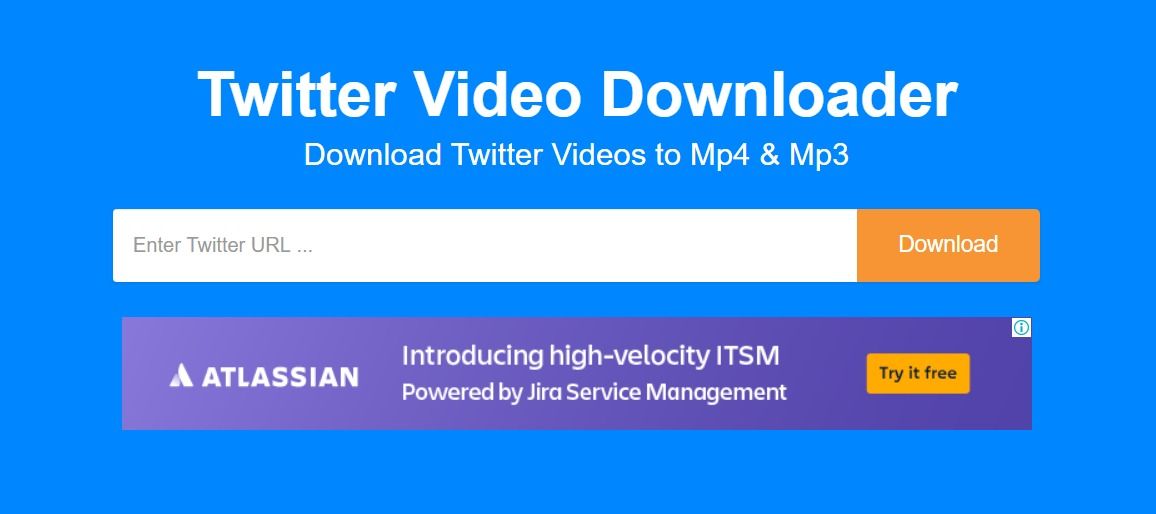One of the most common things on social networking sites is to share photos and videos. Of course, you saw a video on Twitter that you loved and wanted to share it with your friends on WhatsApp or Telegram, or save it on your device to watch it offline. This is a big problem for users who want to download videos from free twitter, But with Technical 101 , there will be no difficulties in that because we will show you the best ways in which users can download a video from Twitter.
How to download a video from Twitter
Downloading videos from Twitter is not something that we can do directly from the site itself. This means that we will need a third party, whether it is a program that is downloaded to computers, phones and smart devices or using a site to download videos online through the URL of the video, So today we are going to give you a tutorial on how to download Twitter videos directly to your device.
See also: How to download from SoundCloud for PC without programs
1- Download Twitter videos via Download Twitter Videos
Download Twitter Videos is a free site that allows you to download videos from Twitter on your computer or even on your smart phone completely free of charge in the quality and format you want by copying the link of the video and then placing it in the rectangle on the site and then the download will start easily and it will be Download the video within a few seconds depending on your internet speed, Thus, you will not need to download any software.
This site is not only about downloading videos but also supports downloading in MP3 music format to watch as music tracks offline, It also has many other features, the most prominent of which is that it is completely free and will not require you to pay any fees for its use and is easy to use where anyone can download videos through it, but what is disadvantaged is that it contains annoying ads that may hinder your use.
How to use Download Twitter Videos to download Twitter videos
- First: Log in to your Twitter account and go to the video you want to download and copy the link for it.
- Secondly: Enter the Download Twitter Videos site through this link .
- Third: Paste the link of the video you copied earlier into the engine on the home page of the site, which you will find under the heading “Enter the URL of the Twitter video you wish to download”.
- Fourthly: At the bottom you will find a button titled “Download MP4” and another button entitled “MP4 HD.” Press the first button. If you want the video in normal quality or if you want it in high quality, press the second button.
- Fifth: If you want to download in MP3 format, press the third button, which you will find under the heading “…” until you see the option to download the video from Twitter in MP3 music format.
- Sixthly: After you paste the link and choose the quality you want, the site will start previewing the video and then downloading it directly to your device. By doing so, you have finished downloading the videos to your computer or smartphone.
Read also: Download from YouTube in mp4 format online
2- Download videos from Twitter via TwDown
TwDown is another free option for people who want to download a video from Twitter without downloading any programs on their devices. It is very similar to Download Twitter Videos that we talked about above, but it is considered better because it does not contain any annoying ads and comes with a simpler and easier interface as it relies on URL address of the video in the quality you want so you can download and save your favorite videos to watch and share them offline.
Moreover, TWDown lets you convert your favorite twitter videos to MP3 audio clips and listen on the go and also you can convert any type of twitter videos to MP3 online including music.
Here’s how to use TwDown:
- Go to Twitter and copy the URL of the video you want to download to your device.
- Open the TwDown website and from the main interface you will find a large recorder asking you to paste the link of the video.
- Click on the Download button next to the rectangle.
- After that, a preview will be made for the video to be downloaded, and at the bottom you will find several options for downloading in different formats and quality, where you will find the MP4 format and at a quality of 360 pixels, 720 pixels or 480 pixels, You will also find the MP3 format, which allows you to download the video as a clip
My voice. - Click on the format and quality in which you want to download the video and within a few seconds the video will be on your device that you can watch offline.
See also: Best video downloader for Android
3- Twitter video downloader
Snaptube is the best program through which we can download videos from Twitter and other social networking sites for free and with ease. It is a free tool for Android smart devices that allows users to download videos from YouTube and Twitter in the format and quality you want.
Snaptube comes with a simple and easy to use interface. At the top, you will find a search engine that helps you search for any video you want to download, whether from YouTube, Facebook or Twitter, by adding the video’s keywords, title, or even its link, and Snaptube will be able to access it in The fastest time and will show you the preview of the video to be sure, In addition, it allows you to choose the quality and format as it supports most video formats and also supports downloading in 360p, 480p, 720p, 2K or 4K quality.
Moreover, the main interface of this program has mini icons for most sites that support downloading from, including Twitter, Facebook, YouTube and Dailymotion. When you click on any icon, the program will direct you to the site with this icon with the option to download at the bottom, Thus, you will not need to login to the site again in order to download videos from Twitter.
Read also: The easiest way to search for a “Facebook” account by picture