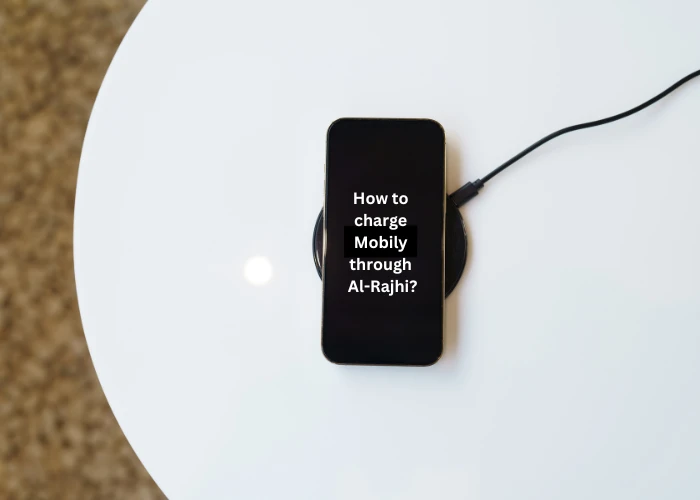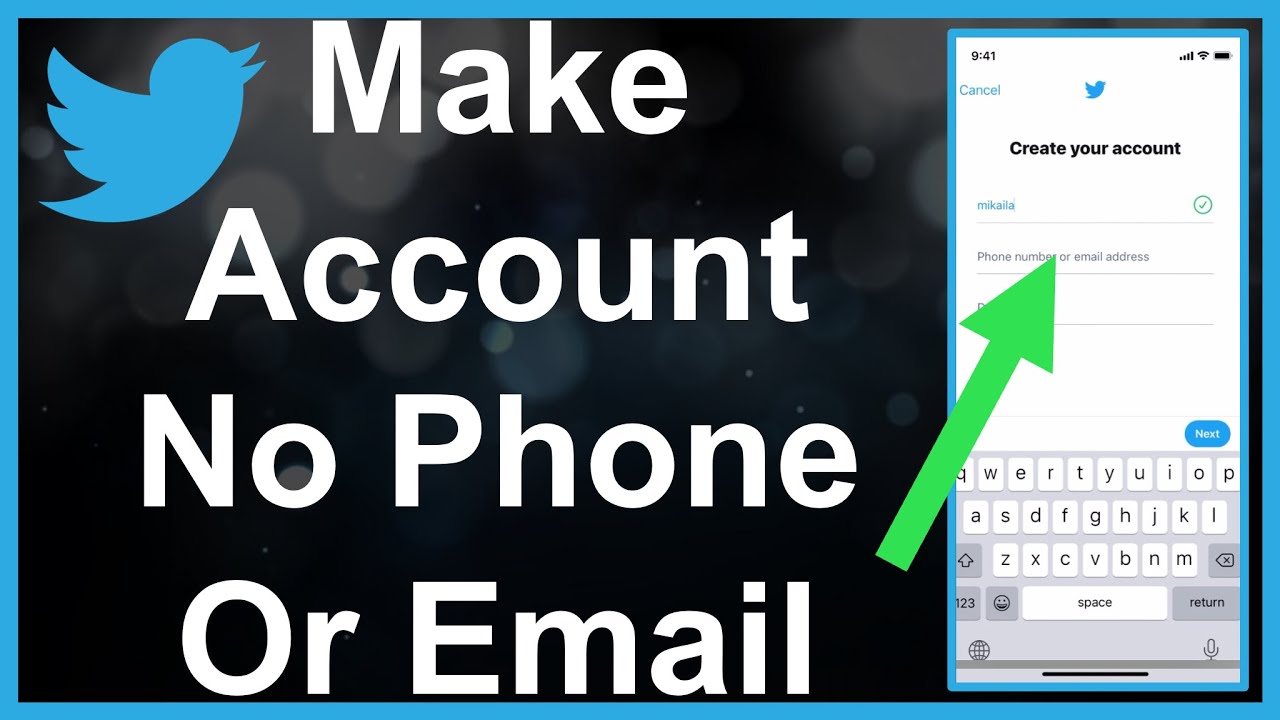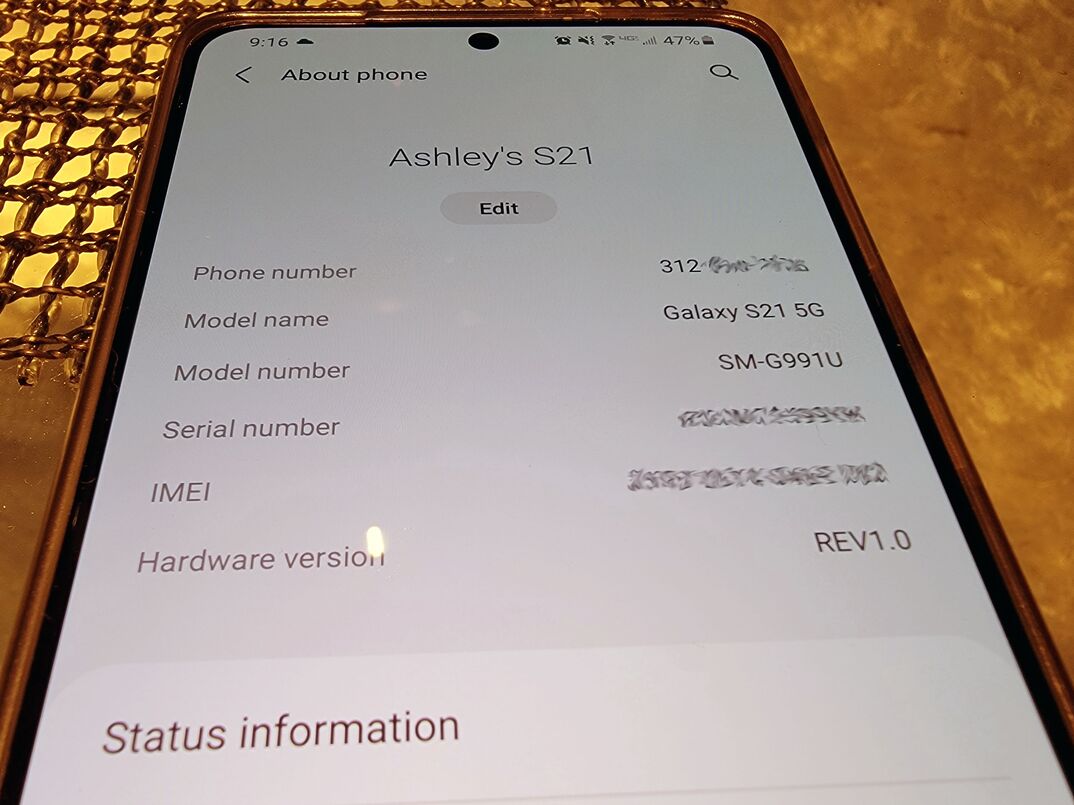Changing your iPhone password frequently can cause you to forget it sometimes as if you enter the passcode incorrectly too many times your iPhone will prevent you from trying more codes for a short while and if you keep entering the wrong passcode, You may find yourself permanently locked out and if your iPhone is disabled, The bad news is that there is no way to bypass the passcode and restart the iPhone.
Simply because if this was possible anyone would be able to access iPhones without permission from their owner, It will defeat the passcode security point, But do not worry, because through this new article, you will learn more than one way to unlock a locked iPhone .
4 ways to unlock a locked iPhone without a code
There are many ways that help owners of broken iPhone phones to unlock it again.
In the following lines, we review The easiest 4 ways to unlock an iPhone that you may have forgotten its password or is locked for any reason.
Also Read: How to Record Voice Calls on iPhone
1- How to unlock and unlock a disabled iPhone using a computer:
Using this process and following the steps below, your iPhone will be factory reset and you will be able to reset the password.
- First you have to download iTunes on your computer and then launch it.
- Connect your iPhone to the computer using a USB cable.
- Initiate iPhone recovery mode depending on your iPhone model and to do this you will need to do one of the following.
- If you have an iPhone 8 or later, press the volume up button followed by the volume down button, then press and hold the power button until the word connect to iTunes appears on the screen.
- If you have an iPhone 7, press and hold the Power button for three seconds, then drag the Power off slider to the right, and then press and hold Volume Down until you see the connect to iTunes screen.
- If you have an iPhone 6s or earlier press and hold the Power button for three seconds then slide the slider to the right to turn off and then press and hold the Home button until you see the connect to iTunes screen.
- After the connect to iTunes screen appears, it will connect to the iTunes program on your computer and you will be presented with several options, click on the Restore button.
- And after pressing restore your iPhone will be reset to the factory state.
Follow the onscreen instructions to restore your iPhone with a fresh backup. Then start setting a new password.
Read also: How to format the iPhone when it is locked
2- Using Siri.. For iOS 8.0 – 10.3 versions only:
Since Apple regularly updates its iOS to fix security holes, This method only works on iOS 8.0 to 10.3 with that in mind.
The steps below show how to use Siri to unlock your locked iPhone passcode without restoring:
- Activate Siri on your iPhone.
- Make a random request to Siri (for example, set a reminder with Siri) for it to respond,
This response is the key to starting the unlocking process. - You will see the reminder on the screen, press and hold until the select all button appears, Click on it.
- Then share via messages when the message screen appears and then type anything into the field.
- Then click on the “+” icon and select Create new contact.
- Click add photo and go to your gallery and scroll through your gallery,
After that click the home button. - This will now unlock your iPhone.
Also Read: How to Find iPhone Backup Location
3- Unlock iPhone using iCloud (memory cleared here):
This method needs to enable the “Find my iPhone” feature and this requires deleting the contents of your iPhone but you can restore your iPhone data if you backed it up in iCloud and this method is very useful, Especially when you lose your iPhone.
Here are the steps to unlock a locked iPhone without a restore using iCloud:
- Open the iCloud login panel, and click Find My iPhone.
- Click on All Devices and this will require you to wipe data from your iPhone.
- Click Erase iPhone Memory from the information window.
- After clearing the memory restore iPhone memory using iCloud.
- Then the iPhone will turn on again. And you can set a new password instead of the one you forgot.
4- Unlock your iPhone using iMyFone LockWiper:
How to Unlock a Locked iPhone Using iMyFone LockWiper is the easiest and best way to unlock iPhone without a passcode.
This software is not only to unlock iPhone lock screen but also to remove iCloud account and Apple ID from iPhone without password.
Here are the steps to use this software to unlock locked iPhones:
- Install iMyFone LockWiper on your computer and launch it.
- From the main page of this program, you will find many tools displayed. Click on Unlock Screen Passcode.
- Connect your iPhone to your computer with an Apple Lightning cable and click Start, then Next.
- When connected, click the Download button.
- After that, you will be transferred to a new window, click on Start to Extract.
- When you are done tap on start unlocking and start unlocking your iPhone. Confirm the operation twice and then wait for the unlock to be unlocked.
Also Read: How to Record Calls on iPhone