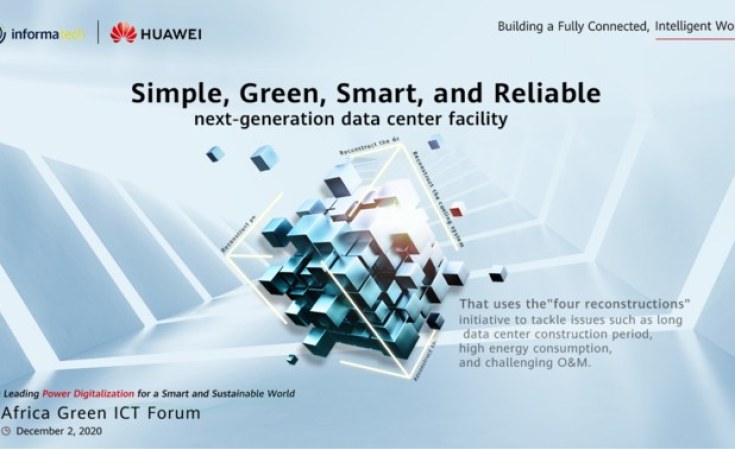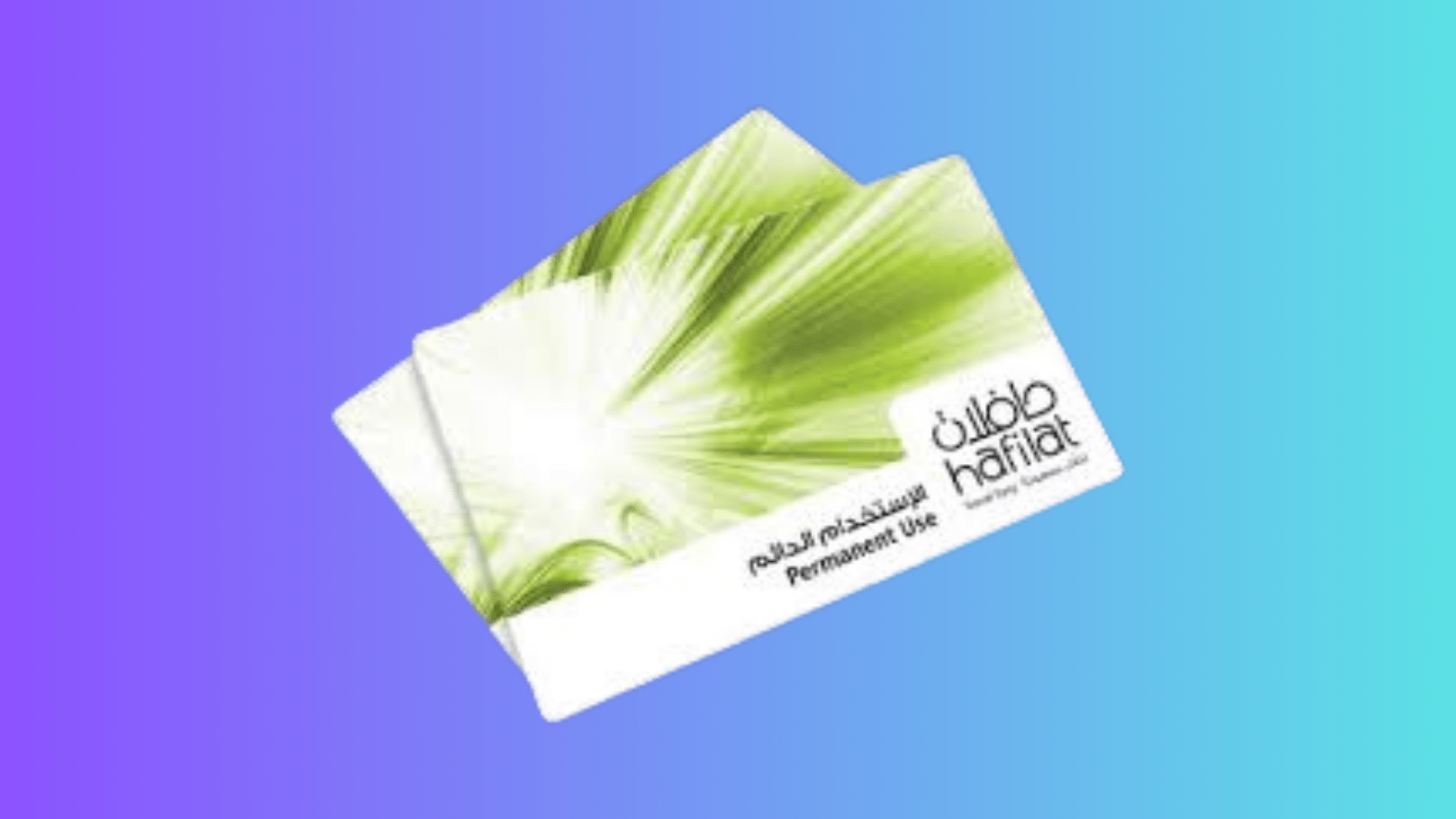Earlier this year, Instagram announced the feature to send and receive messages directly from your computer while browsing Instagram from the web. However there is a little known method that makes it possible to post images to your feed directly from your computer and this process requires a little effort to setup and once you do it is very easy to keep going.
There are many ways you can post to Instagram from your computer.
Through this article, we will learn about the best and easiest alternative ways to serve Anstawy.
use google chrome
The way to post on Instagram from your computer using the Google Chrome browser is very easy and simple.
Here are the steps explained in detail:
- Log in to the Google Chrome browser on your computer.
- From the three dots in the upper right corner, a drop-down menu will appear, click on the More tools button, then click on the Developer tools option
- Then tap the phone icon (this is the menu that appears as two overlapping rectangles in the upper left corner of the Developer Tools window), As specified in front of you in the picture.
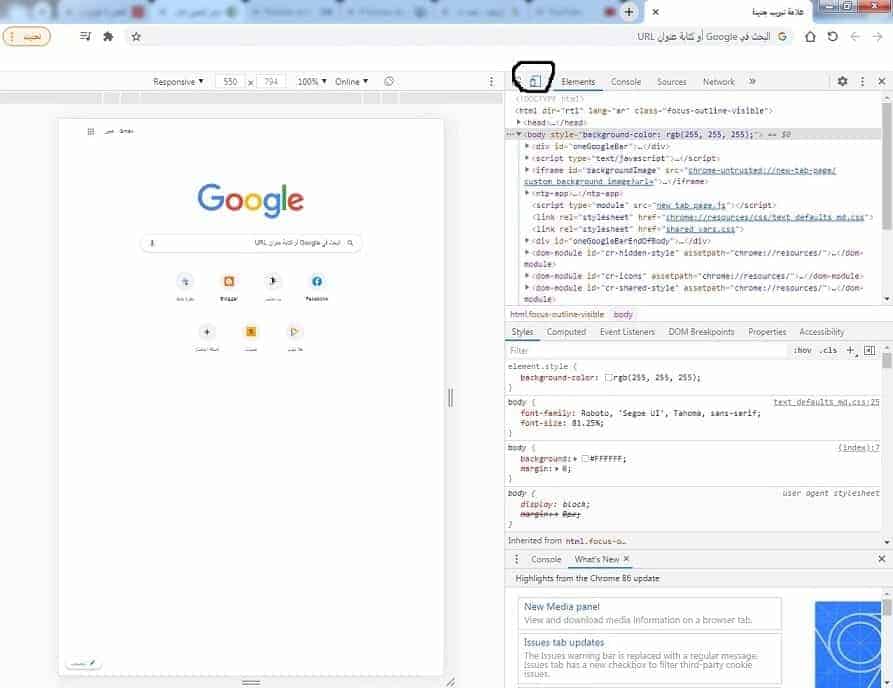
- After that, go to Instagram as normal and log in to your account from which you want to post photos.
- After you log in to your Instagram account, the site will appear to you as if you are browsing from your phone, The image below illustrates this.
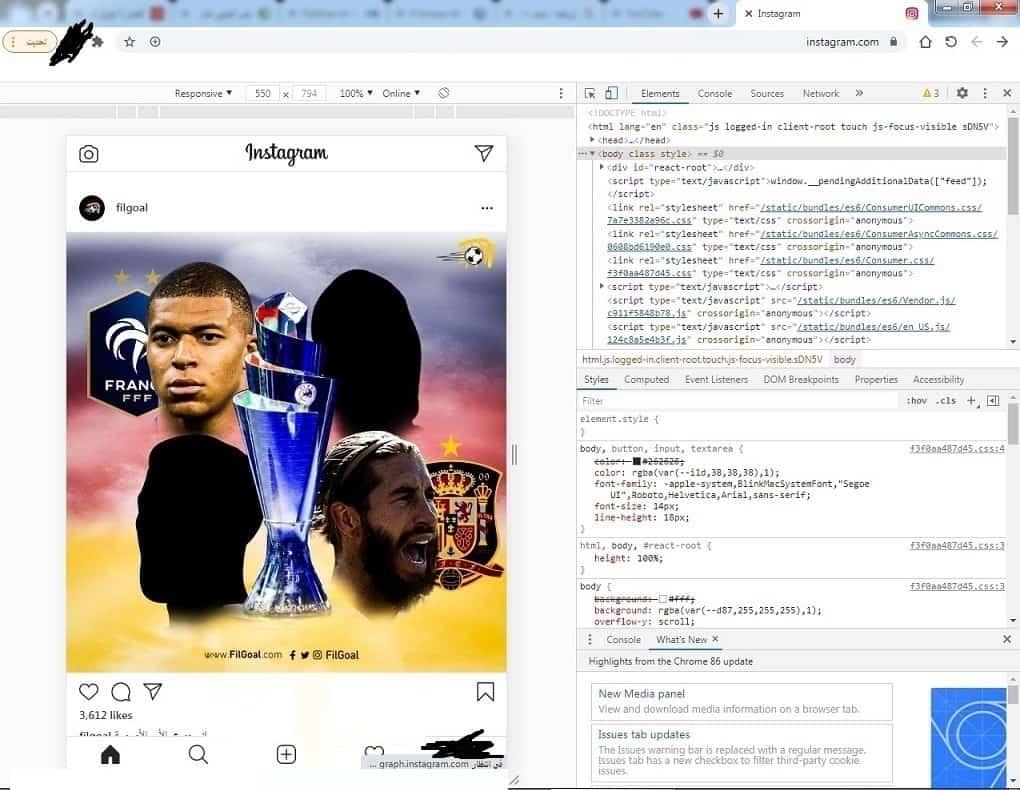
- Now it’s time to publish. To do this, press the + button at the bottom of the screen.
- After you have completed the previous step, a file explorer window (Windows) will appear in front of you, which is supposed to contain the image that you want to add to your Instagram account.
- Choose the image you want to publish, then click the Next button that appears above the image.
- After that, you will have two options: add a description to the image and choose your location.
- Now that you have completed all the previous steps, you will have to click on the Share button in order for the image to be published on the account.
- By doing so, you will be posting to Instagram from your computer.
Use an Android Emulator
There are many emulators that run Android games and applications on computers, among the best of these programs are Genymotion and GameLoop, in addition to BlueStacks, which is the best of them and which I recommend using because of the many features that it comes with, its ease of use, and its support for the Arabic language. .
BlueStacks is an Android emulator that lets you run Android apps and games on your PC by downloading them from the Google Play Store as you would on your phone. Now I will show you how to use BlueStacks emulator to post to Instagram from PC.
- First: You have to download BlueStacks emulator or any other emulator that you know on your computer.
- After installing the emulator on the computer, enter it and then go to the Google Play App Store and start downloading the Instagram application as you do on your mobile phone and then click on the install button.
- After installing the Instagram app, double-click on its icon to launch it.
- After launching the application, you will need to log into your Instagram account.
- Start using Instagram and posting photos as you would on your smartphone.
- Now everything will depend on the Android emulator you have installed in Windows and if BlueStacks you will have touch screen controls as well as a column for configuring keyboard controls on the right side; Instagram may take a while to get up and running but then it will work without any hitches.
Post to Instagram from PC with ARC Welder
Arc Welder is a free tool to emulate Android apps on PC through Chrome OS, This add-on was introduced by developers to experience their applications on a large screen and get the same features found in smartphone applications so that it can be used on popular operating systems such as Windows, Mac and Linux.
So if you want to post to Instagram from your computer with the ARC Welder extension, You will have to download the APK file of the application you want to use on your computer, which means that you will need to download the Instagram application as an APK file and then install it through the extension and then take advantage of all the features in the Instagram application on the computer so that you will be able to publish photos on Instagram from the computer.