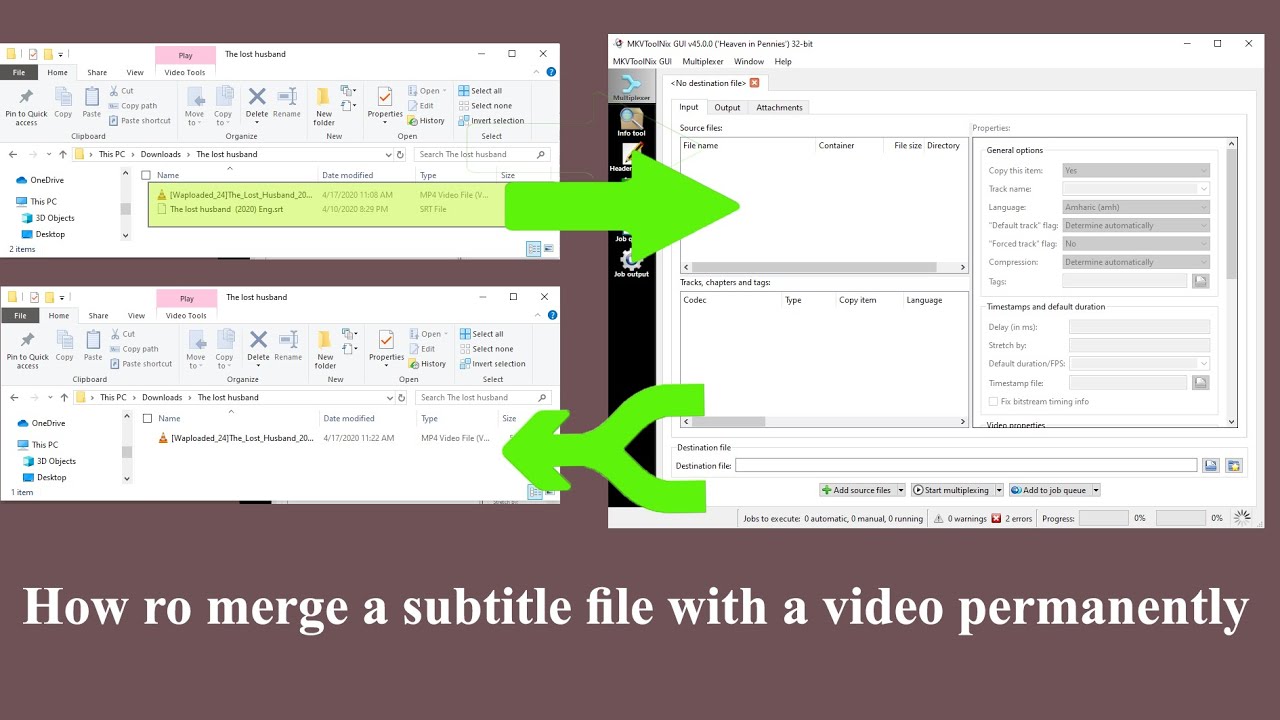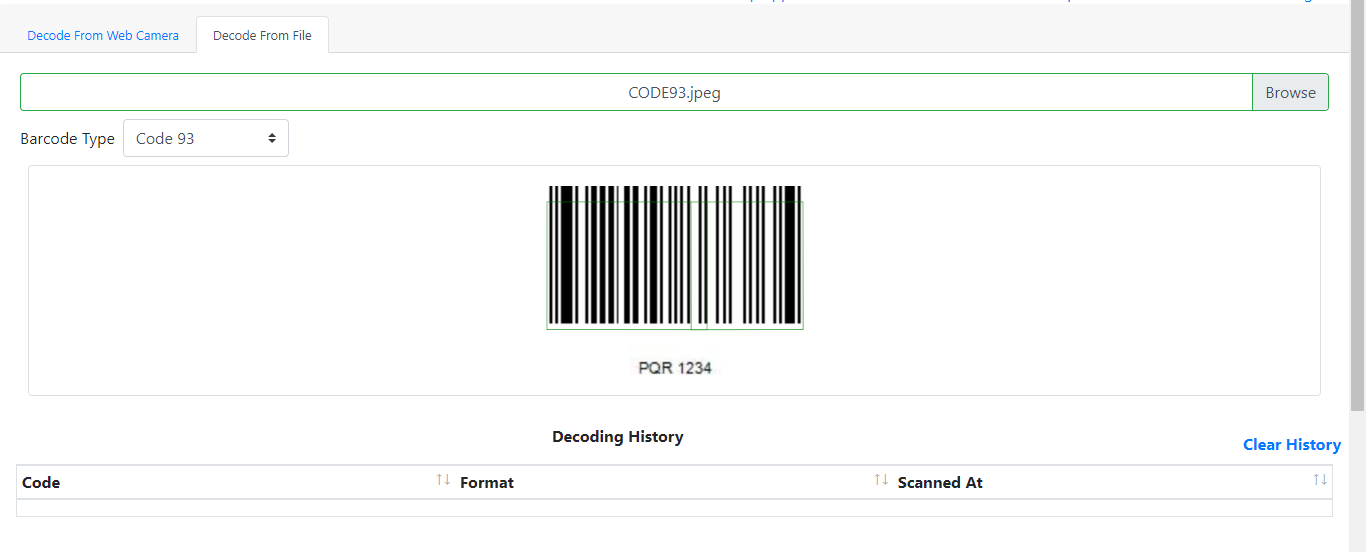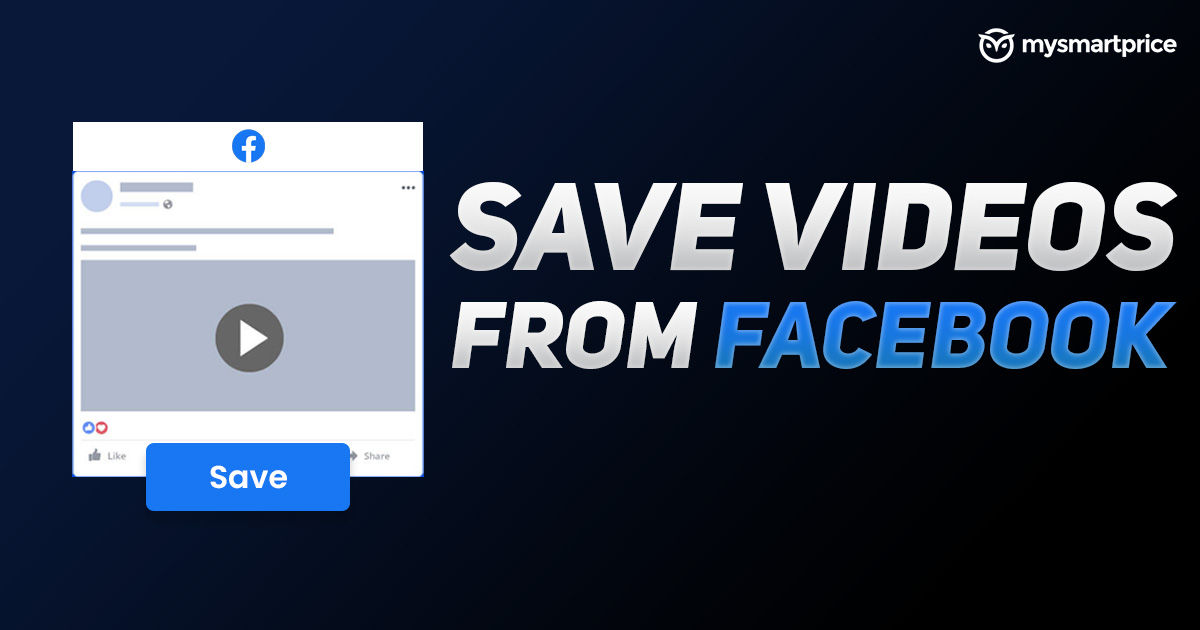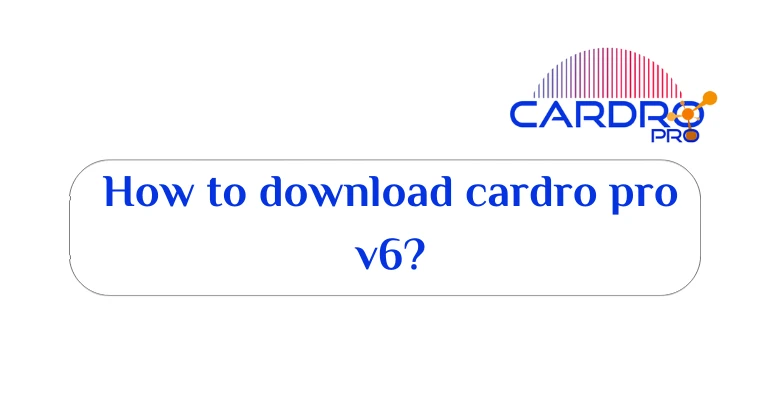How to connect the iPhone to the smart screen or connect the iPhone to the smart TV, It is among the important things that many users of the Apple Apple device working with iOS 15 aspire to, In order to display what is seen on the phone with a small screen on a larger screen for viewing pleasure and an improvement in the quality of display of photos and videos.
Connect iPhone to Smart TV
There are many smart TVs called Smart TVs. It has conquered a lot of markets and has become very important especially in terms of showing what we want to see.
Regardless of the reason, it is possible to connect the iPhone to a smart TV or computer screen so that you can display your photos, videos and snapshots on a large screen that makes it easier to see what you want to see much better instead of the limited screen resolution of the iPhone.
Therefore, connecting the iPhone to the TV wirelessly will help you to give more pleasure to watch photos and videos, Smart TVs support connectivity and connectivity with all types of devices from iPhone and Android, as well as smart watches, iPad, iPod, and many more. Fortunately, there are many ways to connect an iPhone to a Smart TV screen.
Read more: How to transfer data from iPhone to iPhone
How to connect the iPhone to the smart screen
In our article, we will learn about 3 effective and wonderful ways that will enable you to connect your iPhone to a smart screen, as follows:
- Connect iPhone to Smart TV via AV cable.
- Connect your iPhone to a smart screen using AirPlay.
- Connect iPhone to Smart TV via iPhone Screen Mirroring (Play iPhone on TV without cable)
Here is an explanation of each method in some detail.
Connect iPhone to Smart Screen Using AirPlay
This method is among the best and most popular ways to connect an iPhone to a smart screen. Where you can network and connect your device via WiFi, According to the Apple Support page, the method is as follows:
How to connect iPhone to TV via Internet and Wi-Fi
- Make sure to connect your iPhone to the Apple TV on the same wireless Wi-Fi network or any TV that supports and is compatible with AirPlay 2.
- Or you can connect the phone to the Smart TV by cable and adapter methods.
- Open the video you want to stream on the smart screen, Or you can use third-party apps like Hulu, Amazon Prime Video and the HBO Max app.
- Click on the AirPlay option
 Or press the Share button.
Or press the Share button. - Choose an Apple TV or any other smart TV that is compatible with AirPlay 2.
- It will start showing what is on the phone in the iPhone directly on the Smart TV screen.

You may be interested to read: How to use PassFab iPhone Unlocker to unlock iPhone lock screen
Connect iPhone to Smart TV via AV Cable
We are still with the method of connecting the iPhone to the smart screen and this time the method is somewhat different, which is important to have an HDMI cable with a Lightning to Digital AV adapter, and the method is as follows:
- Make sure the Lightning to Digital AV Adapter is properly connected to the HDMI cable.
- Connect the cable to the smart screen.
- Make sure the adapter is plugged into the iPhone port.
- Turn on the iPhone.
- Switch to the private input to which you connected the cable via the control panel of the Smart TV.
- You will notice the presence of the iPhone screen on the Smart TV screen.
- You can now start viewing photos, Videos and the phone will send the same resolution to the large display.
Screen mirroring on iPhone. Play iPhone on TV without cable
Another way to connect the iPhone to the smart screen, this time without the need for a connector or adapter, Where you can take advantage of the Wi-Fi network to be able to do screen mirroring to connect the iPhone to the Smart TV screen, But you must have an Apple TV connected to the screen you want to view on and compatible with AirPlay 2. Here’s how:
How to turn on Screen Mirroring for iPhone
- Make sure your iPhone is connected to the same wireless Wi-Fi network as your Apple TV or AirPlay 2 compatible TV.
- Make sure the TV is on, The Apple TV display also works.
- Open your phone’s control panel on the iPhone by scrolling down from the top right side.
- Under Settings, click on the Screen Mirroring button.
- Choose the name of your device from the options available to you.
- It will start showing what is on the smartphone on the Smart TV screen immediately.

Read More: Solve Activation Lock Issue for iOS 15 / iPhone 13
Free program to connect iPhone to smart TV
It is worth noting that there are a number of programs that enable you to connect the iPhone to the smart screen, and they are many and varied, and you can search for them within the iTunes App Store, which is the Apple App Store.
It is easy to search for the program or application whose name you want to write at the top, Among them is the SmartView program for Samsung Smart TVs, which you can link with iPhone phones that support the connection between more than one device.
Finally, In today’s article, we learned how to connect an iPhone to a smart screen, And we talked about more than one cool and easy to use method that will enable you to connect your iOS phone with any other smart TV or device.
Read more: Best 4K Smart TV Deals