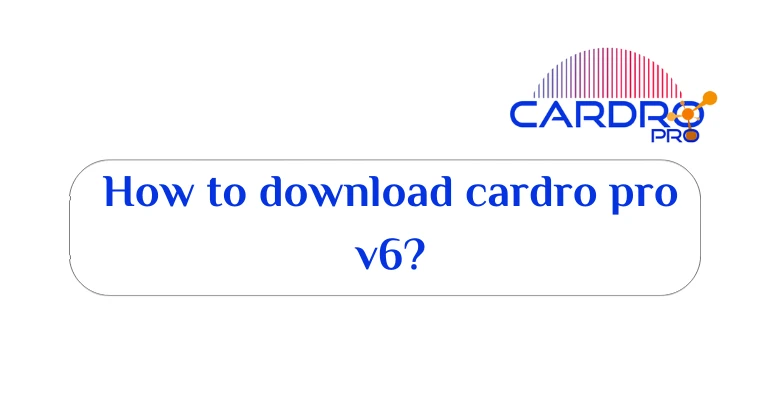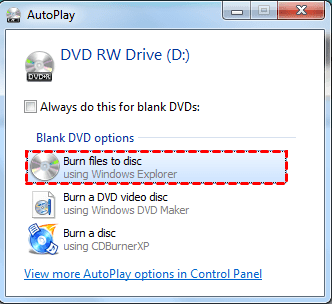Many people face the problem of deleting WhatsApp conversations, whether intentionally or unintentionally. We may want to relive those conversations, whether they are important memories in our lives, work matters, or other necessary reasons.
Some are wondering how to restore old WhatsApp conversations after deleting them, So, we offer you the full answer on the ways to recover lost conversations from WhatsApp.
Backup to Google Drive
You have to enable the backup feature on Google Drive, So you can recover deleted WhatsApp messages quickly and easily, using Google Drive and a phone number, but you should use the same phone number, and the Google account associated with WhatsApp, Otherwise, the process cannot succeed. In order to succeed, you must follow these steps:
- Go to WhatsApp settings.
- Click on the “Chats” option.
- Click on the “Chat backup” option.
- Click on the “backup to google drive” option.
- The last step is the emergence of a list of options through which you can select the length of time you want to keep a backup copy of your conversations, Be it daily, weekly or monthly.
How to restore conversations through backup
You can easily restore old WhatsApp chats after deleting them. This is done by following these steps:
- Uninstall the WhatsApp application in your mobile phone, And then you have to reinstall it again.
- You have to set up the app using the same phone number, And the Google account associated with WhatsApp.
- When you have finished setting up the application, A message will appear asking you to restore messages from a backup.
- Click on the Restore option.
Also Read: Recover Deleted Files for Computer
Restore WhatsApp messages through the phone itself
Not many know that conversations can be restored through backups saved on the phone itself, But you can do it easily by following these steps:
- Go to your phone’s file manager.
- Click on the WhatsApp folder.
- Click on the “Database” folder, As that folder contains a backup copy of the “WhatsApp” files on the phone.
- Scroll down to the file msgstore.db.crypt12, Then select it.
- You should rename the file, Because it is the latest WhatsApp backup file, The file needs to be renamed to prevent overwriting.
- If any error occurs, You can always rename this file with its name and restore it.
- Go to Google Drive on your smartphone.
- Click on the three-line icon at the top left of the screen to open the options menu.
- Click on the Backup option.
- Click on the three dots next to Backup App.
- You must choose delete, Because this step will make your phone work to restore conversations from the backup on your phone, Instead of the ones on googledrive.
- uninstall whatsapp app, Then reinstall it again.
- Once you are done setting up the WhatsApp application, You will see a message prompting you to restore chats from a backup on your phone “Restore chats from a local backup”.
- Click on the Restore option.
What if there is no backup?
- Connect your phone to the computer with a USB cable.
- Download Android Data Recovery software, And then install it on your computer
- Wait for your phone to be recognized automatically.
- Android Data Recovery software will ask you, Enable the debugging settings on the phone before starting the “Enable USB debugging” process.
- Click on the Settings icon on your phone screen.
- Click on the About Phone option.
- Click on Build number about 7 times. This is until you see the message “You are under developer mode”.
- Go back to the phone settings
- Click on Developer options.
- Turn on the button at the top of the screen.
- Look for the USB debugging settings option.
- turn it on, Then press OK on the pop-up window.
- This is how the program has finished identifying your phone.
- You have to choose the partition you want to scan, So that you can recover the lost data.
- Choose the WhatsApp and WhatsApp Attachments sections.
- A message will appear on your phone asking to give the program permission to scan your phone.
- You can give the program this permission by clicking on any of the following options: Allow, Grant, or Authorize. It depends on the type of your phone.
- The program will scan, This may take some time so you have to wait for the data to be restored.
- By clicking on the WhatsApp option on the left of the screen, You will be able to see all the files as well as the conversations that can be recovered.
- on the left of the screen, Click on the WhatsApp option. Then select the one you want to restore and tap on it, To be able to successfully restore your conversations.
Also Read: Deleted File Recovery Software for Android
Restore archived WhatsApp chats
If the chat was archived a while ago, You can also get it back. By following these steps:
iOS operating system
- Scroll up in the list of conversations until the archived messages appear, Then click on it.
- swipe left, on the conversation you wish to restore.
- Click Unarchive.
Android operating system
- Tap Archived Chats text at the bottom of the chat list in the WhatsApp app.
- click and hold, on the chat you want to restore.
- Click the Unarchive icon.
Restore conversations from iCloud backup
For iPhone users, You must make sure you have an iCloud backup.
- Open the WhatsApp application.
- choose settings, then talks, Then tap Chat backup.
- If you can see the date of the last backup, Uninstall WhatsApp and then reinstall it.
- After verifying your phone number, You have to follow the on-screen instructions that enable you to recover your chat logs.
I cloud . Help
You must be logged into your iCloud account. By using your Apple ID, iCloud Drive must also be turned on.
- There should be enough space in both iCloud and iPhone.
- Provide at least “2.05” times the space available on your iCloud account, And your phone should have more than the actual space for the backup.
- Make sure that the phone number you use to restore the backup is the same that was used before to create the backup, As it is never possible to recover chat logs from another WhatsApp account.
- There may be multiple WhatsApp backups saved in the same iCloud account. This is because backups are tied to individual phone numbers.
Here, we have provided you with the best and fastest ways to restore old WhatsApp conversations after deleting them, You can now activate the backup feature on Google Drive, So you can easily recover WhatsApp messages once they have been deleted.
Read also: Recover Deleted Files for iPhone and iPad