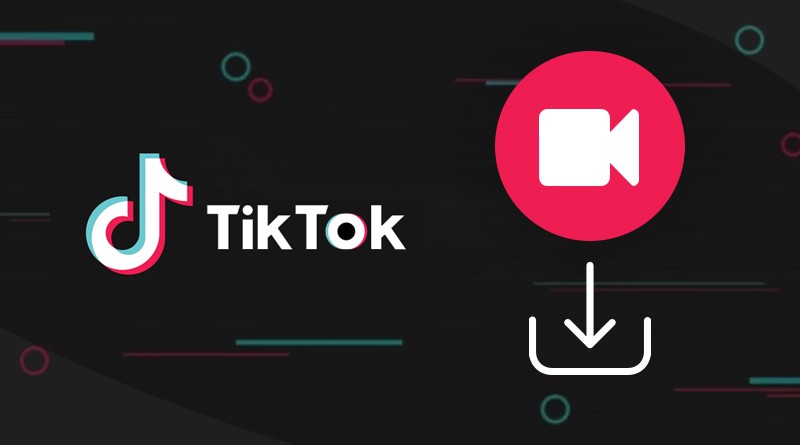If you want to display your Android screen on PC using Wi-Fi? In this article, we will present to you the best program through which you can see your Android phone screen on a computer. The idea of displaying your smartphone screen on your computer can be a great idea to create exhibitions, to work more comfortably, or even to run an application or game on a larger screen, It is not necessary to have cables or connect mobile phone to PC to enjoy these functions and now we are going to show you how to see mobile screen on PC by wifi in a simple and fast way through LetsView software.
A brief introduction to LetsView
LetsView is the best and most popular among other Android screen display software on PC because it is free and easy to use and that means you will be able to view your mobile screen on PC simply and without paying any money, In addition, this program is developed by APOWERSOFT LIMITED.
LetsView is a free application that allows you to connect your Android phone to your PC and more specifically you can copy everything you do on your mobile in real time onto your PC where you will be able to play games and watch videos On a bigger screen, in addition to that you will be able to control your phone using the mouse and keyboard and also you will be able to reply to messages from applications and send SMS directly from your computer and a lot of other features that you will learn when you start downloading LetsView and start displaying a screen Android on computer via wifi.
How to use LetsView
In the coming lines, I will show you how to use LetsView to display the Android screen on the computer via wifi. Here are the steps in detail:
- First: Download LetsView on your phone through the Google Play Store or its official website and then download the program to your computer.
- Secondly: Open the program on both devices.
- Third: The phone will start exploring the computer within seconds if they are connected to the same WiFi network.
- Fourthly: If they are not connected to the same Wi-Fi network, you will have to connect the mobile phone to the computer via a QR code or a PIN.
- Fifth: After you have connected the phone to the computer through LetsView program, the program will start searching for the best ways to connect and display the Android screen on the computer.
- Sixthly: Thus, we have finished displaying the Android screen on the computer via wifi and you can then play games and watch videos on the phone and computer screen together.
Also Read: Best Video Design Software for PC 2022
LetsView main features
There are many great features that you will get after downloading LetsView which are related to displaying your Android phone screen on PC.
Here are the main features of LetsView:
- It is easy to use and comes with a distinctive and attractive design, in addition to being available for free download.
- Allows you to view the Android screen on the computer via wifi (when the two devices are connected to the same network).
- The ability to connect the phone to the computer via a QR code or a personal identification number (PIN).
- The ability to play games also on both devices to give you the opportunity to play on a larger screen.
- The possibility of controlling the computer from the phone.
- It allows you to broadcast your phone screen or computer screen wallpapers in high definition up to 2K.
- It allows you to play videos on your phone and watch them on your computer at the same time.
- The ability to control the phone with the mouse.
- It provides you with the ability to record audio from the computer while filming the phone screen on it.
LetsView download link
Other alternatives to display the Android screen on the computer via wifi
1- ApowerMirror
ApowerMirror is one of the best programs for displaying your phone screen on your computer as it has a built-in screen mirroring that supports screen recording, screenshots and annotation functions. This software is highly recommended for gamers and bloggers because it is compatible with all platforms including Android, Apple, Windows and Mac in addition to that you can control your mobile screen using the keyboard and mouse of your computer or control the computer by phone.
2- Mirroring360
Mirroring360 is a tool for displaying the Android screen on the computer via wifi very similar to the above programs ApowerMirror and Letsview in that it has three connection methods where it can connect through wifi, PIN code or even QR code scanner and also it has a simple interface And easy to use.
The only difference of Mirroring360 from others on this list is that it is not free and requires money to use it as you have to purchase, register and choose a premium plan to use it but if you don’t want to pay money you can download and use the free trial version of the software so you can see if Was it better or not.
Read also: How to run WhatsApp on PC