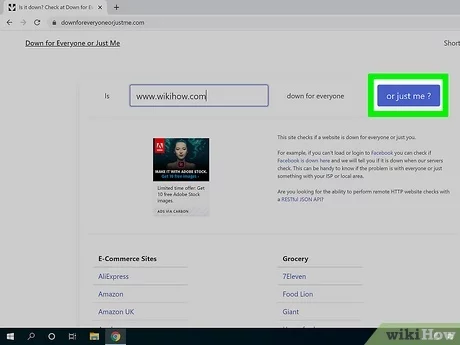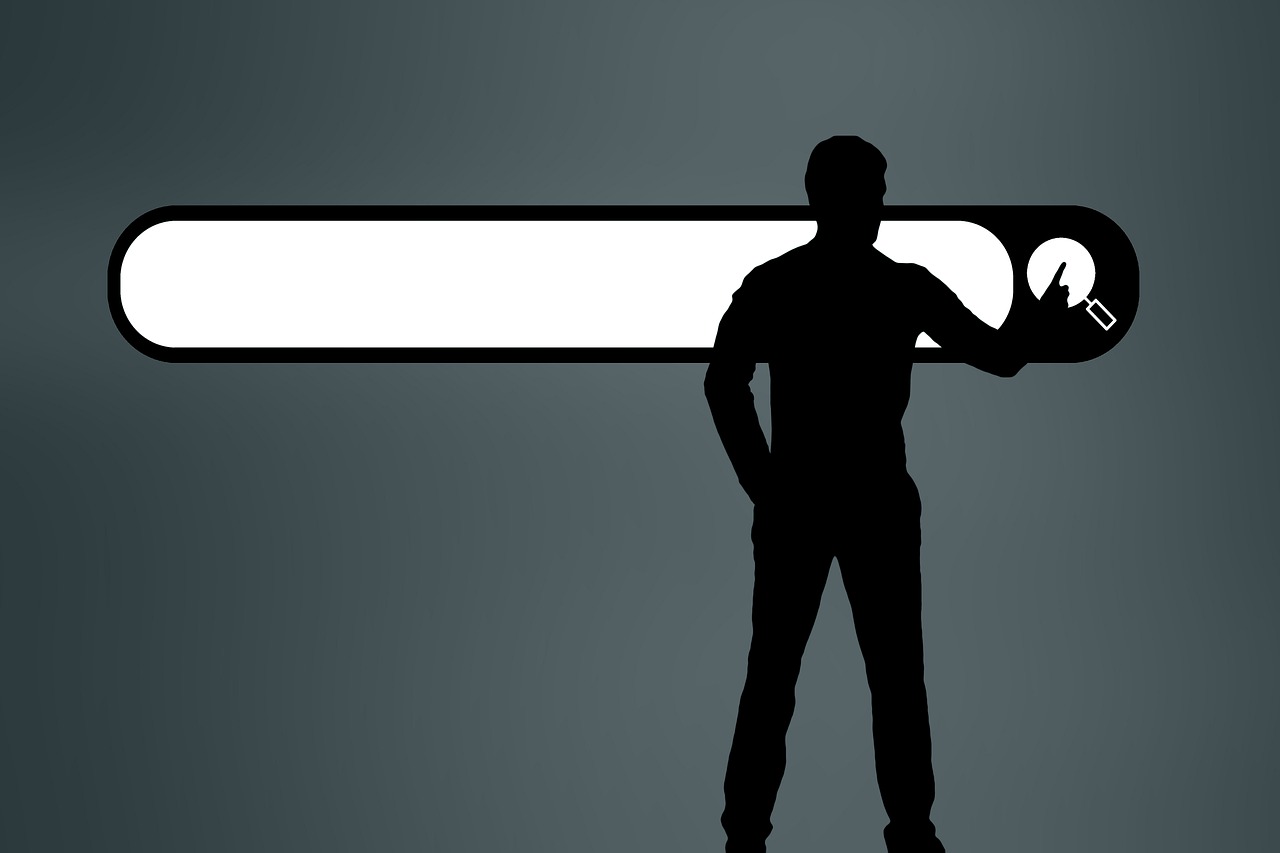The problem of lack of access to the website is among the most common problems among Internet users, In many cases, we receive a message (This website cannot be reached) with many errors, including err_connection_reset, which is the common error that affects many Internet browsers, especially Google Chrome, Mozilla Firefox, Opera and others.
There is no doubt that this website cannot be reached on your computer or smartphone in Android and iPhone iOS is among the most annoying messages that you may encounter on any morning or evening, Especially if we rely on the Internet in the field of work from home, the freelancer, Or browse social networks to find out the latest news.
read more: by steps.. Solve the problem of not showing images in Windows 10
Solve the problem of not accessing the website
Since every problem has a solution, The solution to this problem is simple and within reach. Therefore, in the next few lines, we will learn how to solve the problem of not opening the web page, It is one of the common and annoying problems, as mentioned above. Here are some of the solutions:
Clear browser cache
Repeated and prolonged use of Internet browsers stores a lot of temporary files within the cache on the browser itself. Over time, the files stored in your browser cause problems, including the problem of not accessing this website for Android or through a computer, Therefore, it is important and even necessary to get rid of the browser cache on Google Chrome and clear it, The method is as follows:
- Make sure to update your Google Chrome browser. or any other browser you are using, It may help solve the problem, We used this browser to explain because it is the most used and popular among users around the world.
- Open Google Chrome browser.
- Click on the three dots and you will find them in the left corner, depending on the language of your browser, And then click on the “Settings” option in the drop-down menu.
- Click (Privacy and Security) in the side menu.
- Click on the “Clear browsing data” option to be able to clear your history, cookies, and cache.
- Select the date range you want to remove.
- Choose what you want to remove from cookies, cached images and files, and browsing history.
- Finally, click on (Clear data).
- Wait for the cleaning and wiping process to finish.

How to make sure that the Internet speed is excellent?
Remove browser extensions
It is worth noting that it is important to remove the extensions on the browser in Google Chrome, or any other browser, It may be the reason for not being able to open the web page on your computer or smartphone, Therefore, it is necessary to get rid of unimportant add-ons that may be a burden on you more than any other benefit.
Verify the website link
One of the solutions to this problem is to make sure that the link of the website you want to visit is safe, In many cases, the reason for the inability to enter the site and the appearance of the message DNS_PROBE_FINISHED_NXDOMAIN and other messages is that there is a problem with a character in the link.
Therefore, first of all, make sure that the website link is real, not fake, and does not contain any errors in the letters, This is important.
Read more: Best Mobile Network Booster
Make sure your internet connection is good
Another solution among the solutions to this website is not accessible problem, Which is to make sure that your internet connection is well, This problem may be caused by a glitch inside your wireless router.
Therefore, make sure that you connect to a computer or another smartphone to make sure that the Internet is working as well as possible, or reset the modem, As the slow and weak Internet in your home via the Wi-Fi device often leads to the inability to access websites, It takes a lot of time to connect to the servers and thus the error message ERR_CONNECTION_TIMED_OUT appears indicating the long time it took the site to connect to the servers.
reset router
To ensure that your Wi-Fi router or wireless router works perfectly, Make sure to reset it and set it and the method is as follows:
- Bring your own router. and needle;
- Look at the back you will find a small hole.
- Hold the needle in the entrance for 3 – seconds, until the modem lights go out and come back on.
- The router will be reset again.
- You can start setting up the web all over again.
- Try to connect to the Internet and you will find that the problem is solved, God willing.
read more: How to solve the problem of disappearing sound in the laptop. Windows 10
Change the DNS server on the modem
The reason for the problem of not reaching the website may be a failure in the DNS server known as (Domain Name System), which is the system responsible for storing Internet domain names in a decentralized database that makes it easier for us to access the website, This is why it is important to modify the DNS servers:
- Open Control Panel on your computer.
- Or you can right-click (right click) on the Wi-Fi icon in the bar at the bottom, And then choose the option (Open Network and Internet Settings).
- Click (Change adapter options).
- will be transferred to network connections, Right-click on the Wi-Fi icon you are currently connected to
- From the drop-down menu, click on (Properties).
- From the new window, click on (IP version 4) or (IP version 6).
- Enter the new DNS addresses of 8.8.8.8 or 8.8.4.4 and other addresses that help you solve the problem of not accessing the website.

At the conclusion of our article for today, we learned how the problem of not accessing the website, It is one of the very annoying problems for many people who rely on the Internet for free work or browsing the news and other activities.
Read more: 13 Effective Ways to Improve Windows 10 Performance and Solve the Slow Problem